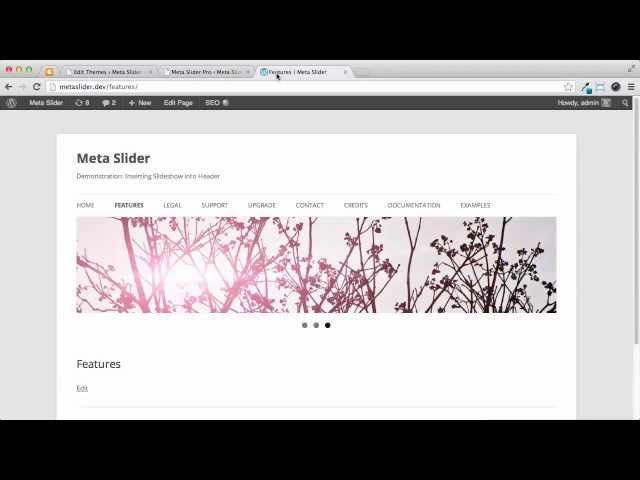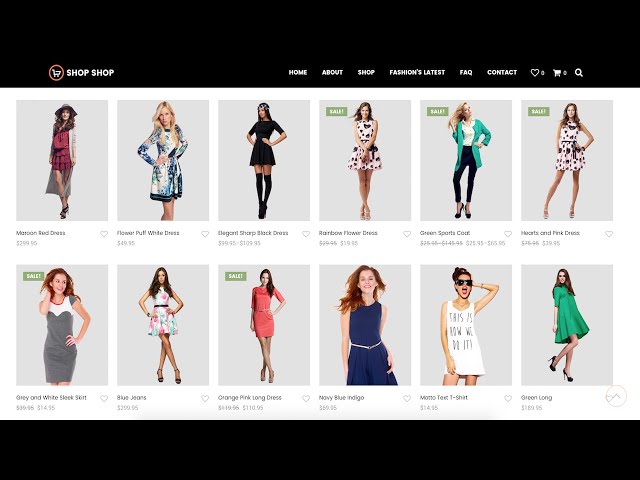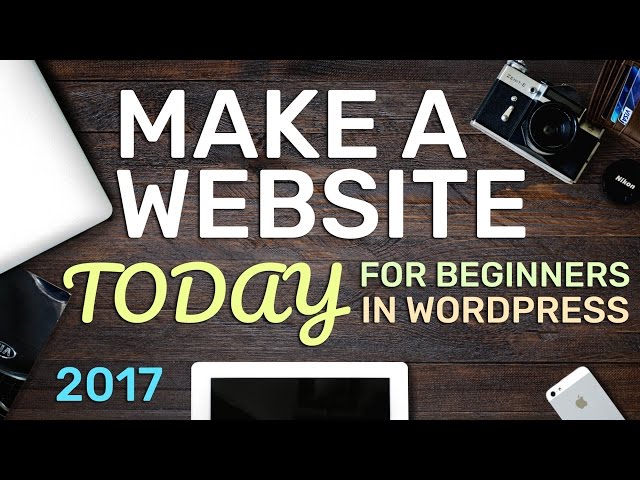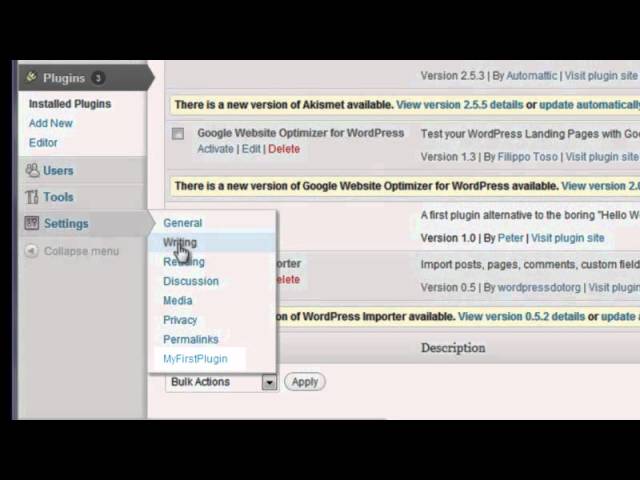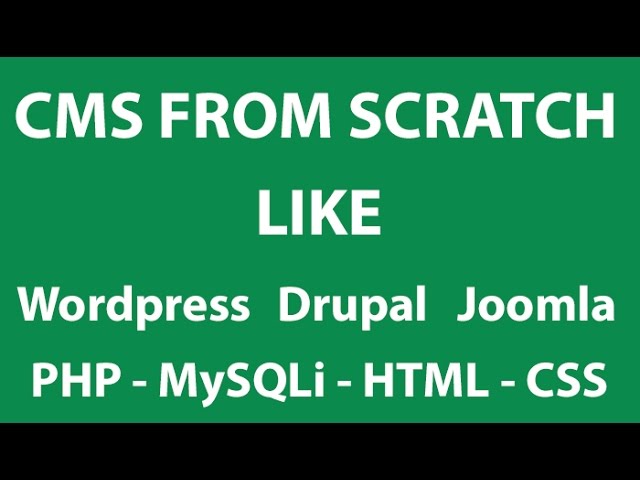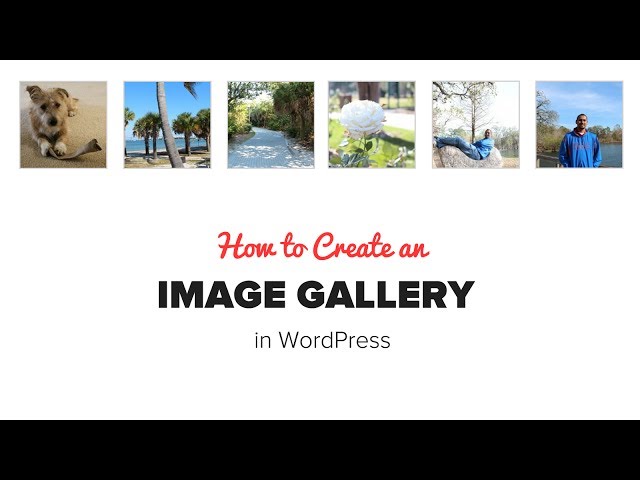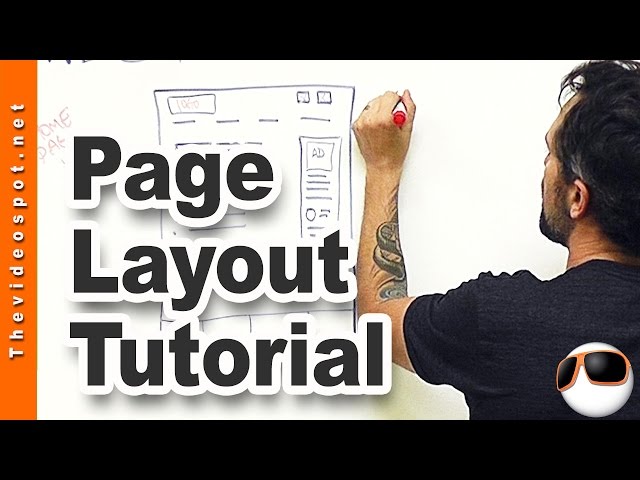How To Make A WordPress Website 2017 | Divi Tutorial
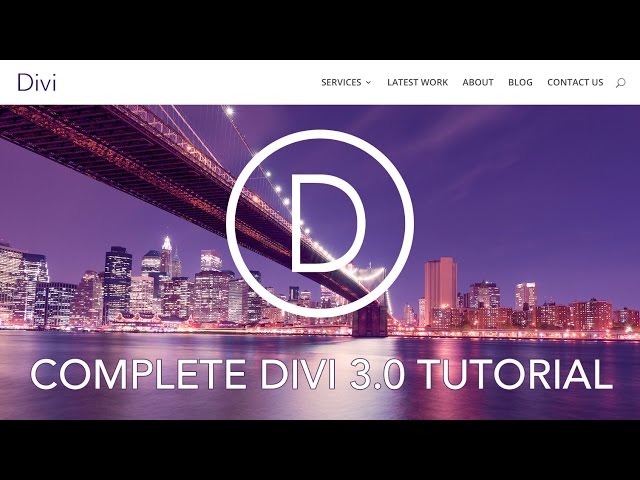
How To Make A WordPress Website 2017 | Divi Tutorial
Special discount offer! 70% discount at hostgator!!
Learn how to make a WordPress website with the Divi Theme 3.0. This theme stands out from others themes because of the new Visual Page Builder! You see immideatly what you edit in your website. No more backend editting.
Get a Domain name and Webhosting:
Divi Theme:
Use Coupon Code WordPressKing for the first month for $ 0,01
Use Coupon Code WordPressKing25 to geat at least 25% on the entire plan
Get the Divi Theme:
Download the images I use in this tutorial:
Divi Theme Example Pages:
A few people asked my to take a look at the Divi theme and make a tutorial about it. So I decided to do so. I am amazed by the Divi Theme! The 3.0 Page Builder is amazing! Making websites this way is more fun and faster than ever before! With this ground breaking page builder you can design your website the way you want it! No more going back between the front end and the back end. Now you SEE what you are editing or making!
In this tutorial I show you step by step how to Divi Theme 3.0 works and how to create a beautiful website! The demo website can be found here: divi4.com
Overview of the video:
00:00 Intro
07:31 Get a Domain and Webhosting
10:45 Install WordPress
12:39 Clean up/organize the backend of your website
14:47 General Settings
16.51 Get the Divi Theme
19:22 Install the Divi Theme
20:35 Create pages (Home, About Us Etc.)
21:48 Create and configure the menu
Divi Theme 3.0
25:48 Configure the Divi General Settings
29:31 Introduction to the Divi Visual Builder. Sections, Rows and Modules.
31:21 Create the Homepage with the Divi Visual Builder
59:09 Lead a template from Divi and adjust it to your desire
01:02:53 Create a video background
01:15:24 Customize your website using the Theme Customizer
01:20:21 Customize the Header and navigation
01:25:27 Customze the footer area
01:26:59 Configure the Latest Work Page
01:29:55 Create your first ‘Project Page’
01:33:51 Create a Gallery in the Visual Page Builder
01:36:18 Create Project Categories
01:36:55 Create a Video Project
01:38:52 Schedule a Project page or post
01:43:19 Filter Project Display based on category
01:44:09 How does the Module Customizer Work
01:46:25 Add widget area’s in the footer
01:47:49 Add a Facebook plugin for the widgetarea
01:49:48 Add a blogpost
01:50:27 The basics of the Text Editor (Header, paragraphs, adding photo’s)
02:00:53 Configure Individuel Post Settings
02:02:30 Configure the blogpost categories
02:03:37 The basics of the Sidebar
02:08:10 Configure the blogpage
02:10:11 Change the exerpt of a blogpost
02:11:20 Change the style of your blogpage
02:17:02 The Most Recent Blogpost Widget
02:18:47 Create the About Page
02:27:01 Create the Contact Us Page. A lesson about the Divi Sections, Divi Rows and Divi Modules.
02:34:25 Thank you and congrats!
Follow up tutorials:
WooCommerce Tutorial:
Mailchimp Tutorial:
SEO Tutorial
Thanks guys and goodluck! beginners