WordPress Image Compression Using The WP Smush.it Plugin | WP Learning Lab
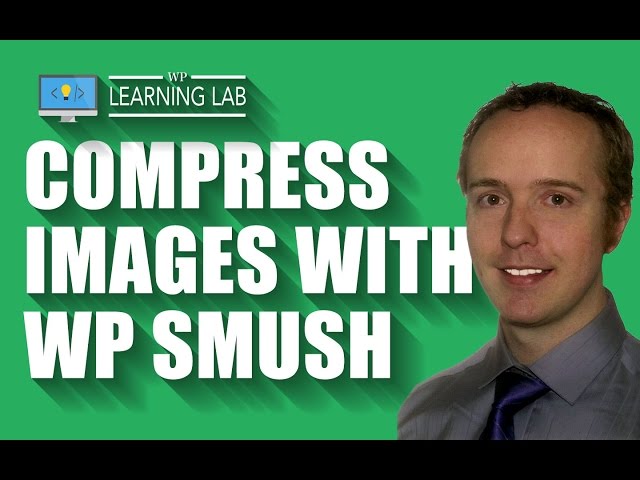
WordPress Image Compression Using The WP Smush.it Plugin | WP Learning Lab
Grab Your Free 17-Point WordPress Pre-Launch PDF Checklist:
Download our exclusive 10-Point WP Hardening Checklist:
In this tutorial you’re going to learn how to compress images on your WordPress site using the WP Smush Plugin (formerly known as WP Smush It).
The reason compress images are good for websites is that when images are smaller in file size pages load faster. Faster load times lead to better search engine rankings in Google and a better user experience.
So, let’s get started; this is how to compress images. To install this plugin please log into your WordPress dashboard, hover over Plugins and then click on Add New.
On the next page type “WP Smush” into the search bar. The plugin we want should be the first one in the top left.
Click on the Install Now button and then click Activate after it’s installed.
The plugin adds a new menu item under the Media menu called WP Smush. Click on that link.
On the next pages you will see how to compress pictures that are on your WordPress site. There is an option that makes it so every new image that is uploaded WP Smush automatically compresses it.
Below that, there is the ability to compress images in bulk. Up to 50 with the free version, unlimited for the paid version. The paid version also provides a little better WordPress jpeg compression, but the free version is more than good enough to compress image file.
You can also go to the Media Library, click on any image and click the Smush Now button in the bottom right to compress images for web.
I recommend that you set it so all new image uploads are automatically compressed and that you compress images currently on your site 50 at a time.
That way, once you’ve gone through the initial compression process, you’re site always has compressed images.
That’s how easy it is to WordPress compress images. I hope this information helps you! If you have any questions leave a comment below or ping me @WPLearningLab on Twitter.
————–
If you want more excellent WordPress information check out our website where we post WordPress tutorials daily.
Connect with us:
WP Learning Lab Channel:
Facebook:
Twitter:
Google Plus:
Pinterest:
You are watching:
I just downloaded “Mush” lol…..BUT where the HECK do my optimized images go? It says it optimized 9 images from the one image I optimized, BUT WTF…where are those newly optimized images???????
i have smush my images , now those images not look good , can i get back all those original images before smushing?
But doesn’t this stop animated GIFs?
If WP automatically makes copies of an image in various sizes upon upoad, why don’t they appear in my media library? Since I don’t see them in my media library, how can I select one of the alternate sizes?
hello.. i want to know any free or premium plugin (free will be preferred) in which what product we publish on website will also automatically publish on facebook,insta and twitter.. is there any that u know?
Hi Guys !
Really Awesome ! LOL
Hi Bjorn, I already have a website up and running for some time now, when I install this plugin does it mush all of the images that are already on my websjte? Or will I have to smush them in the media library and then re-upload them? Many thanks!
hey, great video, btw one question, there is an image with a file size of 1.2 MB, i have tried to compress it but the maximum compression is up to 700KB only! can you help me out in this? 🙂
Hey Djorn. Try TP Image Optimizer. Real good for free. Try it 🙂