Coolest WordPress Theme: Parallax Themify Tutorial
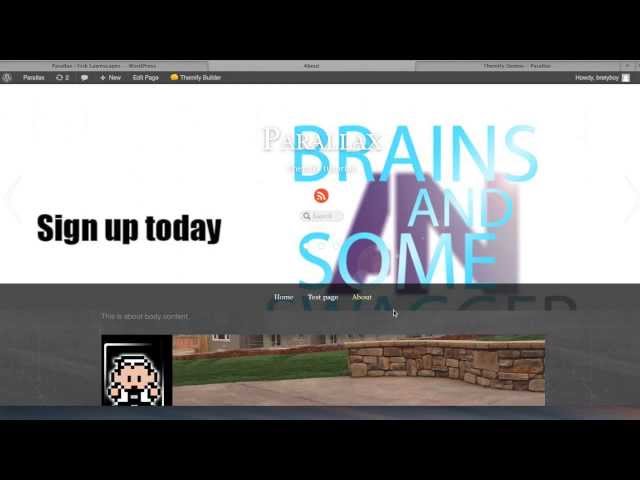
Coolest WordPress Theme: Parallax Themify Tutorial
Basic walk through of Parallax Themify theme. Help with making sections.
Check out Parallax here:
Demo:
Check out my personal blog for awesome graphic design resources!
bretonbrander.wordpress.com
If this was helpful, donate .10 cents!
Thanks for the tutorial. This template is great!
By the way, I made an outlined version of the website title, and wanted it to replace the default text title they allow. Do you know how I can get my new original text logo to show up properly? My url is http://www.DeclarationofEmpathy.org.
Thanks, “Helpful”. I realized I needed to specify the exact pixels, and it worked like a charm. One other ?…. how do I replace the image atop the page I’ve designated for my ‘posts’ (in this case, “Freedom Now!”)? I’ve attempted to use a photo from my Media library but it doesn’t change. Is this different from the other pages, since it’s designated for my ‘posts’ exclusively? Thanks!
Hello… I am unable to make the section images full screen. The header image for the page fills the width of the screen just fine, but the section images only take up about 1/3. How can I fix this?
http://www.goforthrentals.com
@Guilain Sévrière
Go to the page you intend to edit. Scroll down to “Themify Custom Panel.” Click “Query Sections.” Look for the “Parallax Effect” and click the drop down menu. Select “Background Scrolling.”
Hope that helps!
Thanx for this tute/walkaround! So what does one need/buy for this parallax site? Simply buy the theme from Themify and download latest WordPress? Cheers and thanx!
I love the video tutorial though it fast, I got wind of the setup. Thanks
When I add an image to the header at full, it crops the image terribly. How can I add an image without having it cropped?
I don’t have this specific parallax theme but it helped me better understand the theme I do have. I found it worth the couple bucks I sent your way.
More people should add a donation link to their tutorial videos. Great idea.
Hey I cant find the sections area. Only says slides in the left menu 🙁
Hello! I cant find the senctions so i cant build new slides! why?
To be honest, this video wasn’t that helpful. You started in the middle, instead of defining the parts, and then the options for a section, etc. I can explore as you suggested but I didn’t need a video to tell me that. But, it’s a start so thanks for the effort.