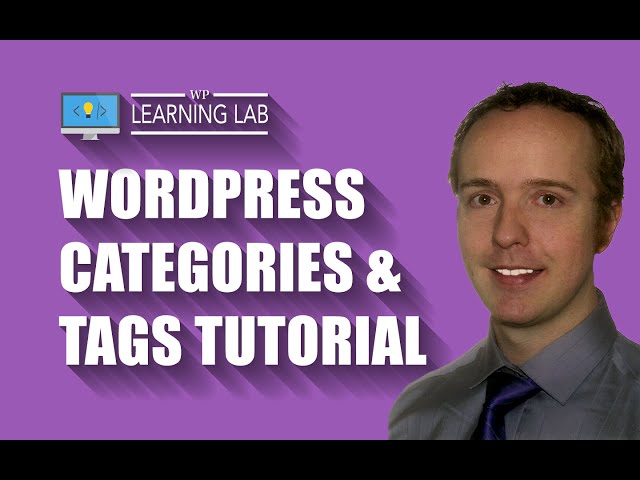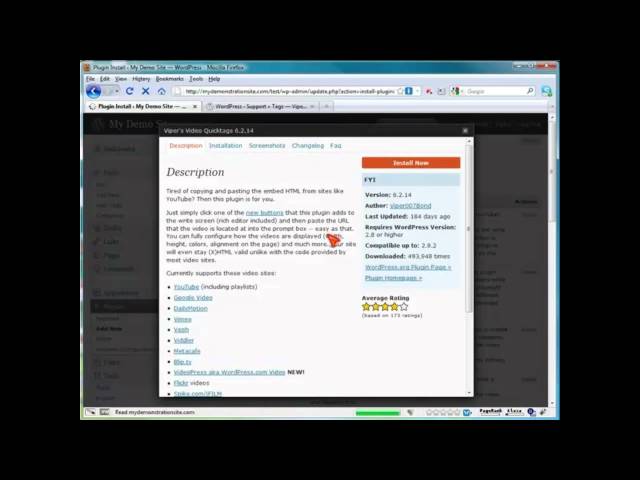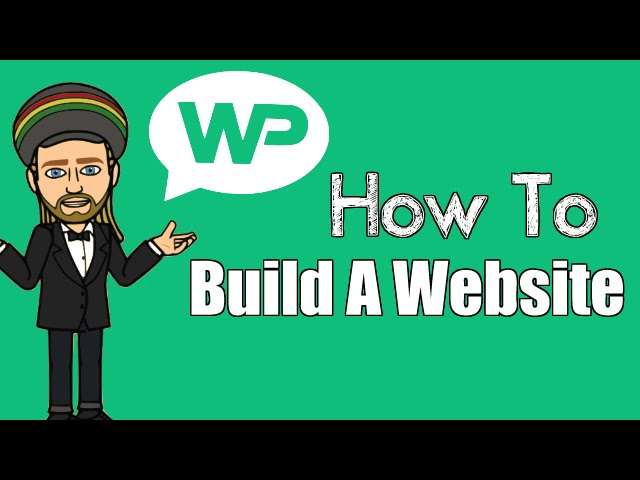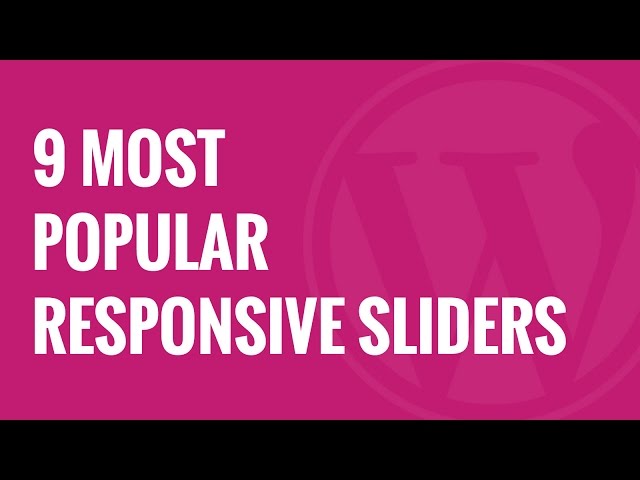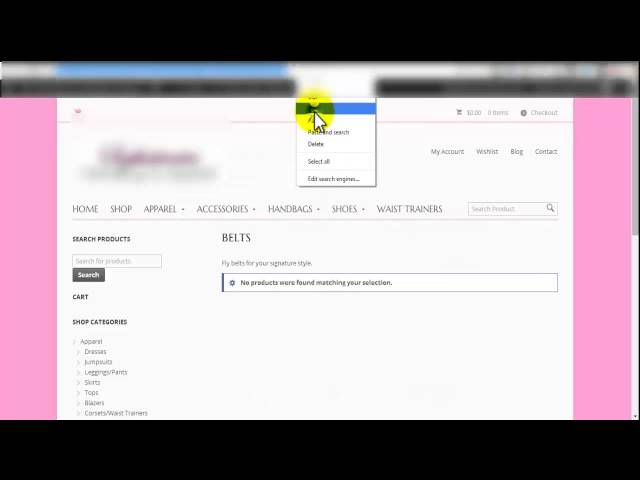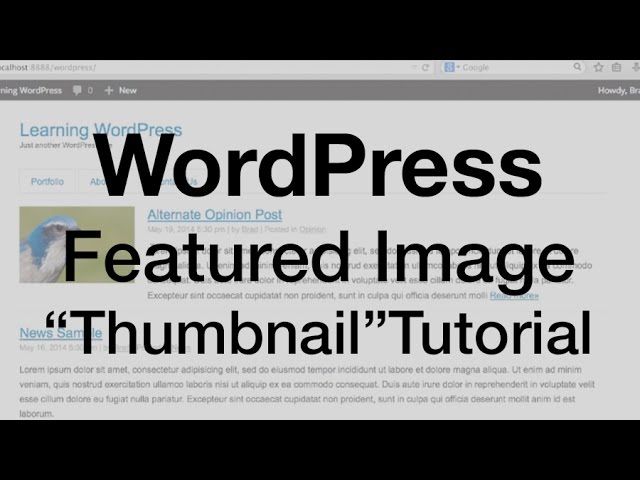How To Create An ECommerce Website (Online Store) In WordPress | For Beginners | 2016
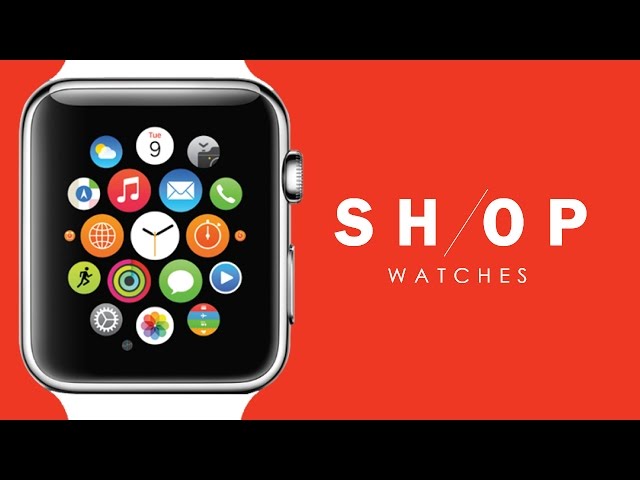
How To Create An ECommerce Website (Online Store) In WordPress | For Beginners | 2016
60% OFF HOSTGATOR COUPON: Learn How to Make an Online (eCommerce) Store Website in WordPress – Step by Step with No Coding/Technical Knowledge. Live Demo:
By following this tutorial, you can learn how to make your own ecommerce store in WordPress for FREE (besides hosting/domain, which is required to start a website).
It utilizes the top eCommerce Plugin used by over 13 million users, “WooCommerce” with the a Drag n Drop Builder by Themify. This allows you to create your website which is mobile responsive, beautiful & powerful with ease.
Free Download Theme: (Do NOT unzip.)
Free Download Images: (Please Unzip. Images are inside so you can follow along in tutorial.)
Resources:
Get Logo for :
—
Contents
0:00 Introduction
1:35 Website Tour & Test Transaction
20:25 Overview (& What we Need)
26:40 Get Domain/Hosting
USE Coupon: HOGANCHUA up to 60% OFF & .99 .COM Domain
33:40 Install WordPress
37:25 Tips to Getting Started
42:15 Configure Basics & Create New Pages
48:32 Install Theme & Plugins
58:55 Header/Navigation Menu
1:25:22 Setup & Add Slider
1:40:20 Add Products (Simple & Variable)
2:12:56 Setup Cross/Up Sells
2:18:05 Add Featured Row
2:38:25 Add Video
2:48:26 Add Instagram Feed
2:58:15 Setup Footer/Styling
3:22:10 Create About Page
3:26:06 Create FAQ Page
3:31:28 Create Contact Page
3:37:17 Shop Page (Layout & Styling)
3:48:12 WooCommerce Settings (Taxes/Shipping/Coupons)
4:07:20 Add Favicon
4:08:11 Change Mobile Menu Icon Colour
4:10:31 Congratulations!
Note: This theme is free to download, use (personal or commercial), it is the full version with no limitations. I have permission from themify to share it with you guys and thousands of people have already built their websites since 2015.
But if you enjoy it, you have the option to get support/updates for 1 year here: and can use: HOGAN for 30% Off! (limited time only!) This option is perfect for web developers working with clients or people who want additional help 🙂
Cheers,
Hogan
••••••••••••••••••••••••••••••••••••••••••••••••••••••••••••••••••••••••••••••••••••••••
Image Credits
Mike Monaghan –
Amparo Zeballos –
Robert Bejil –
Michael Sissons –
••••••••••••••••••••••••••••••••••••••••••••••••••••••••••••••••••••••••••••••••••••••••
This step by step tutorial is for beginners who want to learn how to make an ecommerce store in WordPress. Watch this tutorial and I’ll show you how to make an online store for free. You can start to create your own online stop and start selling products for FREE!
••••••••••••••••••••••••••••••••••••••••••••••••••••••••••••••••••••••••••••••••••••••••
Disclaimer: Some of the links I used are affiliate links which means I earn a small commission on them.
It will be of NO additional cost to you but it will help support my channel and will be much appreciated.
It’s important to understand that these are products and services which I personally have used and have loved.