WordPress Tutorial: Visual Composers Image Gallery
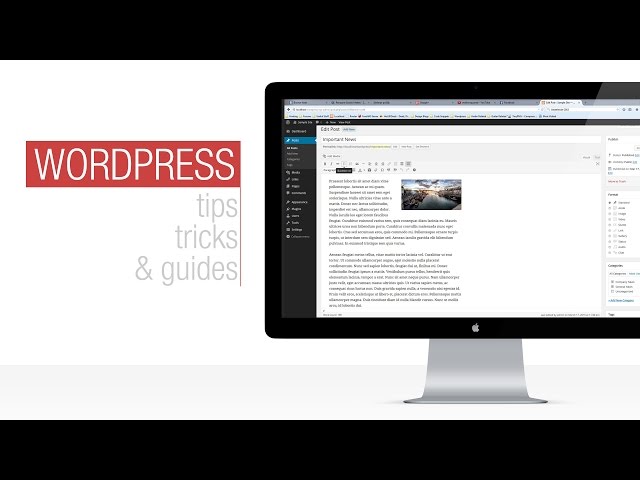
WordPress Tutorial: Visual Composers Image Gallery
In this video in the WordPress Visual Composer series, I show you how to work with the Image Gallery function along with all its individual settings and gallery styles. See how to create more complex pages with these fundamental building blocks.
PURCHASE VISUAL COMPOSER:
(This link is an affiliate link, which means that if you click on the link above, I’ll receive a small commission)
LETS CONNECT:
SUPPORT: Our website offers additional information and perks. Please check it out!
Another super explanation of how to add images to a website by using the Visual Composer. Thank you!
When I enter custom links they do not work
how do you adjust the space between each image if i use mosaic show option and how do you add a specific url for each image
how do you adjust the space between each image if i use mosaic show option and how do you add a specific url for each image
Thank you for a nice video. Can I make fullscreen for the image in Image Gallery ?
Thansk very much for this tuto! But one question remains: how to center (using visual composer only) the image grid? We can see on the one you just created at the end of the video, that the 3 image grid is aligned on the left side. Can’t find how to center it.
Help please, anyone?
my settings window doesn’t look like that…it doesn’t offer any of those options for doing anything. it just says under General “Wiget Title” I can’t add any photos etc. There’s nothing after Widget Title. Any advice on why my window doesn’t look like that and how I can get it to?
How can I align the image gallery to the center?