WP Photo Album Plus WordPress Plugin Tutorial
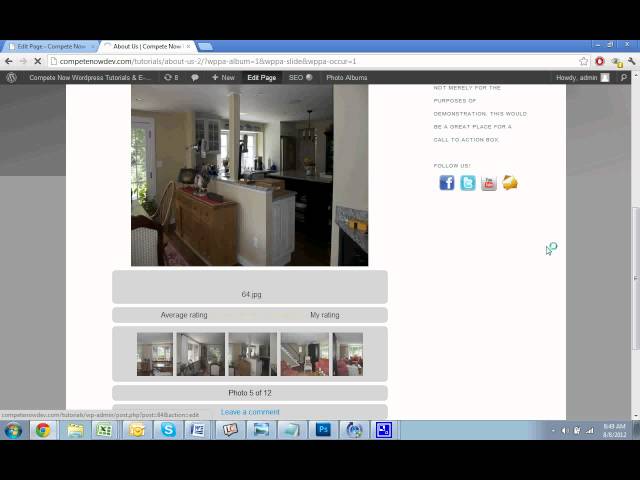
WP Photo Album Plus WordPress Plugin Tutorial
In this wordpress tutorial, I will demonstrate how to add a photo gallery to your website using the WP Photo Album Plus WordPress Plugin. More wordpress tutorials on our site:
Table of Contents:
Adding the plugin: 0:45
Add a album: 1:37
Add photos to the album: 2:28
Add the gallery to a page: 3:50
Cleaning it up by removing bread crumbs, ratings, comments, etc: 5:10
Search “WP Photo Album Plus” or download here:
you can do to make the pictures on the main screen was clickable
Excellent tutorial, thank you
Very easy to understand. Good job. Thank you so much
Now if I can make it work for my WP blog. Say break up your intro with an old school black board outline.Ive seen Rachel Ray do that with recipes. Nice job though on info, just trying to help with happy visual connect.
+Compete Now WordPress Tutorials
I’m having trouble with the Photo of the day feature. I want to display a Picture of the week on my website. Until now I have been able to program the widget, but it doesnt even show in my pages. Are you able to make the Photo of the day work?
Yesterday I uploaded your WP Photo Album Plus (fantastic product by the way). I have pretty well mastered the customisation but am stuck on a couple of things, can you help please?
In the album webpage view the correct album etc. is shown (fantastic) BUT it has ‘Edit’ and ‘Delete’ buttons, how do I get rid of these as I don’t want anyone except myself to be edit/delete?
When I hover over the image presented in the slide show it shows me the file name of the photo and NOT the description I have written. How do I stop it from showing the photo’s file name and to display the photo description I have written?
thanks
This is exactly what people are looking for, so easy and on the spot , you are number #1 thank u
Love the video Thank you!
Awesome tutorial! Very helpful and clear! Thanks so much!
Very good video. You are the best!!
I cannot for the life of me figure out how to enable the functionality of when you click on a photo, the high resolution photo version displays. Does anyone know how? You would think they would enable that as a stock behavior. I don’t see the magnifying glass icon whenever I hover over any of my photos to view the high res version.