WordPress Tutorial: Visual Composer For Beginners – 2016 Update
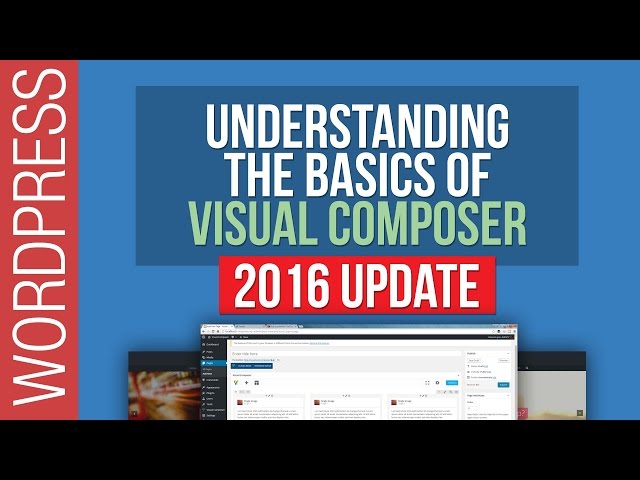
WordPress Tutorial: Visual Composer For Beginners – 2016 Update
Visual Composer is one the of the best selling WordPress plug-ins available, and in this tutorial I’ll guide you through the basics of using it.
Updated for 2016 and using the latest version of Visual Composer, this tutorial will get you up to speed in no time.
Learn about this Drag & Drop layout environment, how to use the basic building blocks that make up the foundation of creating complex layouts, animating elements, design layouts and so much more.
PURCHASE VISUAL COMPOSER:
Free tutorials for WordPress, Slider Revolution and Visual Composer. New tutorials added every Wednesday.
Take your WordPress website and skills to the next level!
SUBSCRIBE
LETS CONNECT:
SUPPORT: Our website offers additional information and perks. Please check it out!
There’s a jump at 10:10 – what happened in between??
Is single image option different from image block? I don’t have single image in my VC interface.
why not show the audience about the page effects in real front page?
good job
So I currently own two domains. Do I have to pay for two licenses or does the $34 cover use of VC for both? Thanks, all.
at 10:09 there seems to be a break in information. I got a little lost when at 10:09 you started to say “That now opens up our single image settings…” it didnt appear that you scrolled to any single image settings before the options opened.
This is a fantastic tutorial. Thank you for making this.
Hello there,
I have a website that is using visual composer. I am struggling with the blog page section. It is not the front page as I am using a theme that has information on that page.
I need a grid or something like a grid (learning what it’s called), for my blog page so that the posts don’t just go one after the other down the page. I need them to go side by side in a row of 3 or 4 then go down the page with approx 10 – 12 on the page. Then when I have approx 10 – 12 on the page I need it to have a new page so it can start again and keep repeating that. I just don’t know how to do it. I have been looking for instructions for days. Literally.
I am wondering if you can help me or direct me to something that can help me. You seem to have lots on your tutorial is there something that can help and or can you also help me. I am getting desperate. I am very new at this. I had a guy helping me with the setting up online but he didn’t have anything about this online. I have left him a message but have yet to hear from him. Still hoping.
If you can’t help me that is ok, but I am trying to set my business up and come to a stand still with blogging in a way as it will be difficult for people to find blogs if it is not in a grid (?) format of some sort.
Thank you in advance for your time.
Looking forward to hearing from you.
Lisa
OK, having explored the software plugin and your tutorials there is an issue that both yourself and VC have neglected to attend to. And it is so glaringly obvious I’m really not sure why! When creating a block of text there is NO reference whatsoever to Choosing which FONT and SIZE you want to use. The sans serif is generally the most popular as they are easier to read on the internet. Fonts like Arial and Verdana are widely used for this reason. However, it appears the default font in the Word Press theme is some kind of a Serif font like Times. If there are ways of choosing different fonts and setting the sizes you certainly haven’t covered it in your tutorials.
OK, this is the easiest way I have found to deal with deciding which font and size I want to use. There is an excellent WordPress plugin called Tinymce that you can attach to your Text Editing, giving you the freedom to choose your font and sizes. You can find it here: https://wordpress.org/plugins/tinymce-advanced/ It will also allow you to add other things to your work bar that are useful. Simple to use and best of all . . . It’s FREE!
Have purchased Visual Composer as suggested by Tyler Moore in Make a Website Step by Step-2013-cannot give you a version-lists Visual Composer title only and in red box WP Bakery-$25-you now have a selection of 5-6 different Visual Composers -did I buy the right one? my
Wordpress version is 4-5-3–the version described allows for rows of text to be
added plus columns and images & text- I purchased WordPress My Logos for
Visual Composer -have asked Codecanyon this question twice with no reply
REALLY great video!
GREAT Tutorial and Style!
Exceptionally clear structure of info!
Keep it up!
Great introduction to a very useful tool. It’s now Aug 30, 2016 and Visual Composer 12.0 is available for use with WP 4.6.
tax dodger trump ..
on which theme you are using with this vc
Hi – thank you for the video. But how to edit the size of e.g. a button? I have 3 buttons on my site with different text amounts – therefore the buttons are diff. sizes and it looks really horrible. I tried everything within Button settings/ Design options.
i am using impreza theme with license means paid.but i have problem facing please help me.
Thank you I am learning a lot. At the end of the video you show how to edit the row. More specifically when you click on edit you get the first choice is “Stretch Row”. I am trying to get a pic to fill the row. My Row Settings drop down instead shows “Top Margin” and I can’t find stretch row anywhere. My pic is set to 1300 pixels wide but does not run margin to margin. Mt guess is I need the “Stretch Row” feature but I’m not sure of that. Thanking you in advance.
hello sir i have one question to you: i am using wordpress with betheme….the question is that how to make vertical border in the whole page kindly tell me
Excellent, Concise and well structured!
Why don’t you show the preview at the end to show actually on what we have spent our time to watch whole video for?
Handy knowledge
Hello, I use Visual Composer 5.0.1 and I do not have the Post Grid item in the list, how to make it available? Need an extension?
I have setup VC but WP is set to the default theme twenty seventeen and this has to much influence over what each page looks like. Can you suggest a theme that I can use or how do I use VC starting with a blank page that I can design myself. I hope this question makes sense. Your tute was very good but I can’t build my site until I understand the theme side etc
Disappointing!
This was not a tutorial, but a running commentary.
We can read you know!
Have a look at other videos where the guys take us step by step and then show the changes. Then make another actual tutorial video .
Shit like this wastes our time and clutters Youtube.
Easily followed, well presented and very helpful. Thank you.
Good stuff; very clear.
Very good Video Thanks you Sir.
Robert UK London.
It was clear and easy to follow.
very wonderful