WordPress Tutorial – How To Change Install & Activate A New Theme
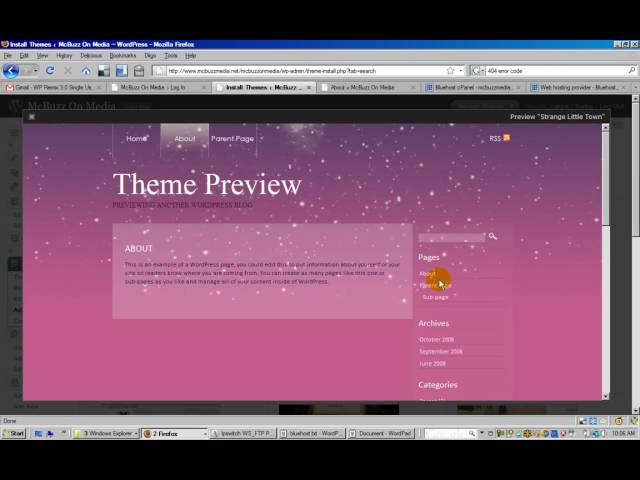
WordPress Tutorial – How To Change Install & Activate A New Theme
More free tutorials at
This WordPress Tutorial uses WordPress version 2.8.4 hosted on a third-party web host. The technique to change a theme is the same on sites hosted on WordPress.com. Third-party-hosted WordPress sites (also called “self-hosted” or “full version” or “WordPress.org version” WordPress sites) allow you to upload themes that you buy or find online, either through the WordPress Dashboard or using a search for “free wordpress themes” on Google or one of the other search engines.
This tutorial shows how to delete a theme using Appearance – Manage Themes in the WordPress Dashboard. It shows how to find new free themes using Appearance – Install Themes in the WordPress Dashboard. And shows how to upload a theme from your computer. It shows how to activate a new theme once you find it or upload it. WordPress themes come in the form of a .zip file. You can buy “Premium Themes” and you can find thousands of free themes using the Dashboard or by searching for “free wordpress themes” on the Web.