WordPress Tutorial – Elegant Themes – Chameleon Home Page Setup
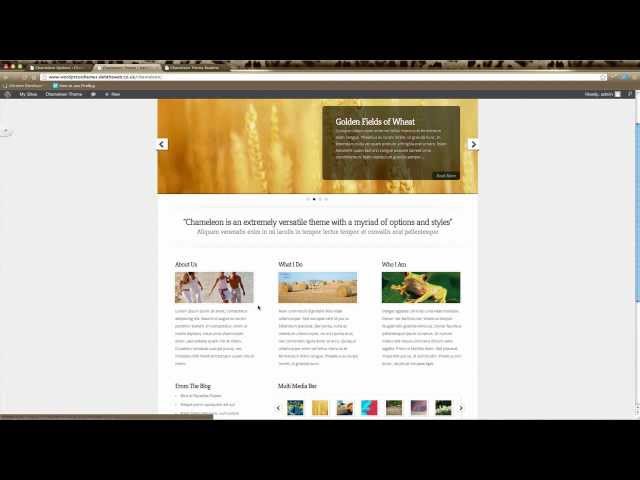
WordPress Tutorial – Elegant Themes – Chameleon Home Page Setup
How to set-up your Elegant Themes homepage. This tutorial is using the Chameleon Theme but would also be relevant to any of the Elegant themes. You’ll just have different options available for your home page.
Get hosting account for just 1 cent at hostgator using coupon “1centaprlmay2013”.
Thankssss ¡ Really good tutorial, fantastic ¡
You’re welcome Juan. Glad it was helpful.
Thank you 🙂
Thanks a lot Deb from Spain. It’s really nice the easy way you explain these things. And nice voice too. Jesús.
My home page got corrupted, I deleted it and now I cant set up a home page with a featured slider even I create a new page and se up as “home page”.
Could you give me hint?
wow, great video. Thanks! How do you post a picture on the multi media bar and pics on a page we have for staff bios?
I thank you very much for this very good video to make Elegant Themes easy!
awesome video. your voice is very soothing!
Thanks for the video 🙂 It`s a good tutorial
Thank you! This was very useful.
Thank you for explaining this so well. Just watched a another ET tutorial for a different theme and the guy was talking so fast and bouncing around betwen screens that it didn’t make any sense and I was lost. Now that I watched your tutorial I understand it much better. Thanks!
Hello could you make a tutorial on how to remove the footer of this theme designed by elegant themes..
Thanks
You talk so slow!
This solved all my issues with this theme setup, Thank you!
Hi! I know this is old but I am desperately hoping someone could help me. I have this theme and I need to get the slider to function properly. The only issue is that the slider leaves an area on the right side where the image and text should be but aren’t present. The image or text isn’t cropped, they are just shrunk. There is a yellow background behind the image and this is what you can see in the sliver on the right.
My featured images are all resized to 1080x414px. I am using pages rather than posts to pull my slider pages.