WordPress Social Media Plugin – How To Install (Step By Step Tutorial)
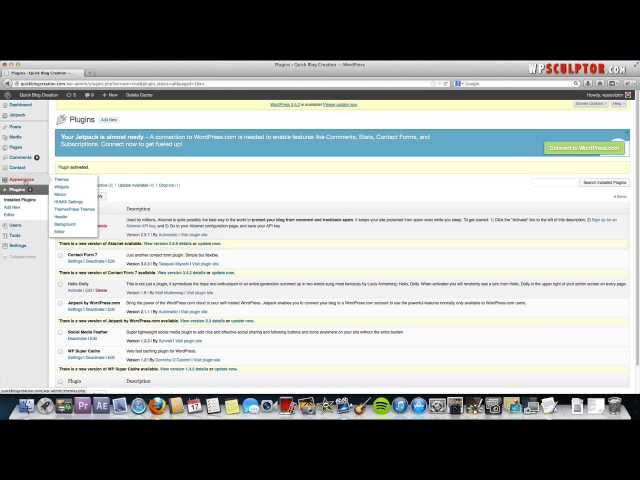
WordPress Social Media Plugin – How To Install (Step By Step Tutorial)
Learn How to Create a Blog with WordPress Using the Humix theme (this is the theme in the video and this tutorial is definitely comprehensive):
In this video tutorial, I demonstrate step by step exactly how to install a WordPress social media plugin called social media feather.
You will learn how to easily integrate your social media pages like Facebook, twitter, Google Plus, YouTube, LinkedIn, and more with your WordPress website. This plugin comes with social media icons that can display as a widget in any widgetized area of your WordPress website.
Also, this plugin is light-weight which means it won’t cause your pages to load slowly. This plugin also has great reviews so it should be compatible with most WordPress themes.
This is a great way to grow your blog through your existing readers as it enables them to easily share your blog post content with their followers!
The plugin has two main features:
1) Social Sharing – you can choose to enable the social sharing functionality of the plugin at the end of every blog post so that users can click on the social media platform of their choice and share a URL of your content with their own followers. The URL is generated automatically which is a great feature of the plugin.
2) Social Following – you can easily build up your own social following through the different social media platforms by choosing which social media icons you want to appear in your sidebar or any widgetized part of your site. You can easily link your social media pages to these icons so that when users click on the icons that are on display as a widget, they will be directed to your social media pages.
If you like the video, please like, subscribe, and comment below!
Thanks!
Josh you are a diamond – I am incredibly new to WordPress and was very nervous – you explained so clearly and made this so easy!… I am keeping you top of my list for “go-to” which I am sure will be regular! See you soon 🙂
Excellent Josh! Thank you so much for this. I do have one question though. After following along with the video, my Pinterest button under Share This: is not the correct icon. It is showing the pin it box and not the P. How may I be able to fix that? The Icon for the follow us is fine. Thank you, Suzette
After a very frustrating day trying to navigate my way through the installation of some other plugins, I stumbled upon your video. What a treat! You are a fantastic tutor! Thank you soooooo much!
nice video
Awesome info ! Thanks, Josh.
ghost
With much appreciation! Your video made this task so much easier & less time consuming than trying to figure it out on my own. Thanks.
Thanks for this video! Very helpful!
Thanks Again Josh, Great job as always!
Great help. Thanks so much.
I have spent 3 days trying to get SM icons on my site… this was helpful. but….. got the follow ones… but when I go to site and am not in Edit.. the share do not show at all… when I am in Edit…they are in there twice! ARGH…! nfrustrated… must leave computer now…
Thanks man! You’re awesome! I couldn’t make it right 2 days and you solved my problem in 15 minutes.
This was extremely helpful! Thank you so much for sharing this info openly! 🙂
A plethora of info, extremely helpful. Thanks Josh.
great work! Thanks. So easy
I agree with Anne, this was extremely helpful! Thank you so much for sharing this info. Peace to you and your family.
Very helpful, thanks!
Thanks mate!! This was kool–saved me a bunch of time!
VERY HELPFUL……..If i have two Facebook accounts, how does Social Feather know which account to share my posts to, do I need to change the settings? if so how?
It is now just so easy to do! Thank you, the whole video is really helpful
Thank you… Helped a lot
Fantastic – clear instructions. Ready to install on my blog now!
Thanks, nice and concise tutorial. On my way to install and configure the plugin now!
Great job – very clear and great voice!
Thanks, this was very helpful!
Very good information. I loved how you kept it moving so I could quickly follow along with what you had to offer. Great Job!
Cool! Very nice video:)
First time following your training videos – I’m impressed with your step by step tutorials! Excellent content and very helpful information, thank you !
Hi, I did everything but nothing appeared on my sidebar, Would u know why?
Thanks for your helpful explanations. I have easily installed the social media icons
Very helpful video. Just what I was looking for to share my site posts to my social media sites. Can I dare hope that they have added or will add one for Instagram?
Very Helpful video! Thank’s!
EXCELLENT video and instructions!
Gracias amigo,
very informative and very well presented. thank you for this.
Great tutorial … easy to follow … simple steps … you got me up and running in no time Thank You!
Thanks for the tutorial!! It was awesome!
What if I need to add more icons in “follow” widget, the icons which are not in the list by default? How would I do it?
Thanks for this tutorial, but I am confused. I followed the steps to do sharing after my posts, but it is not working. When I click on share button for Facebiij at end of my post, it is going to my facebook page like the follow button. Any ideas on what I did incorrectly? I am following exactly what you said.
Great tutorial, thank you.