WordPress Fix: The Uploaded File Exceeds The Upload_max_filesize Directive In Php.ini
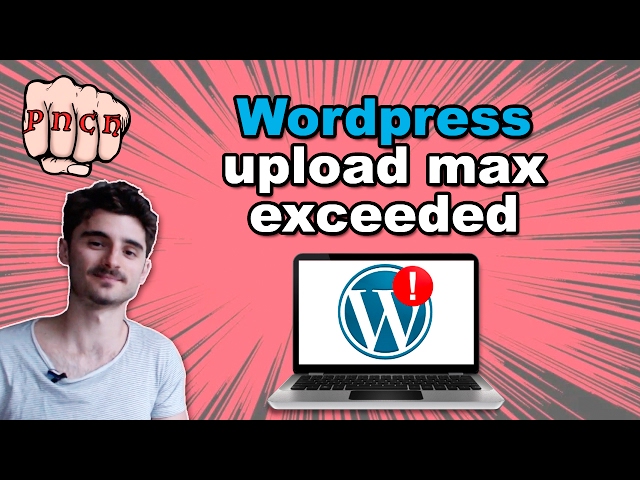
WordPress Fix: The Uploaded File Exceeds The Upload_max_filesize Directive In Php.ini
Hey, I just met you and this is crazy. I make helpful tutorials, so tip me maybe?
Try to upload a wordpress theme or plugin, but it gave you an error: The uploaded file exceeds the upload_max_filesize directive in php.ini.
And you can’t find this freaking php.ini?
No worries, I’ll show you how to fix this issue in few minutes
try this video if the method in this video didn’t work:
Steps to add php.ini to WordPress:
1. In Cpanel under “”files”” select “”File Manager””
2. In Public_html, create new file by pressing “”+ File”” sign in top left corner
3. Name the file php.ini and click save
4. Find php.ini in the folder, right-click it and choose “”edit”” and click “”edit”” again
5. In the text editor add following code:
memory_limit = 256M
upload_max_filesize = 50M
post_max_size = 50M
max_execution_time = 300
6. Click “”Save changes”” in the top right corner and close the window
7. Go to Cpanel, and scroll down until you find “”PHP Processes””
8. Click “”Kill Processes””
9. You can now install a new theme or plugin up until 50Mb, if you want it to be more, just increase the numbers in the code.
Where the heck is Cpanel? Check this:
You’ll find more tutorials here:
If you have any questions, leave me a comment below, I will be glad to help. I hope you liked this tutorial!
Fucking Buddyyyy. it works,,,
Awesome. Thanks a million
I tried at least 6 other videos giving me Different processes. At least yours was GoDaddy specific. I think that helped. THANK YOU!!!
Thanks man 🙂
thnx man.
Great, worked right away!
Thanks for making this video – a really easy to follow tutorial!
Not working for me :/ Still the same error. Any recommendation how to solve it?
I did and did not do you know why ??
oh man, I followed the exact thing that you did but for me it is still not working….is there another way of doing this?
Thank youu
It’s not working for me :(,
I did everything on the video exactly how you said :'( I have godaddy too!
maybe my zip file is too large? im trying to upload the x theme
thanks really it’s very helpfully
Won’t work for me, still stuck at 2MB limit. I tried creating this file in both the public and wpadmin folder. Any ideas?
Nope, still the same message… what am i missing?? S.O.S
well explained but didn’t work for me
WHICH SITE IS USED
Didn’t work. What would be the point of killing the processes? Does that not undo what we just did?
Hahaha fixed man but the Arnold popped out and said *f**k u lol i couldnt stop laughing, because i was like WTF …
There is a MUCH easier way: Go to cPanel >> PhP Select Version >> Switch to PhP Options >> upload_max_filesize >> change from 2M to 128M >> Save >> DONE!!
New video available with easier and faster way to fix this issue! https://youtu.be/FTP8TVNf0yI
This fix was suggested by Jo Hum , Paul45 & Dawson Jackson. Thanks!