Using The Twenty Seventeen WordPress Theme
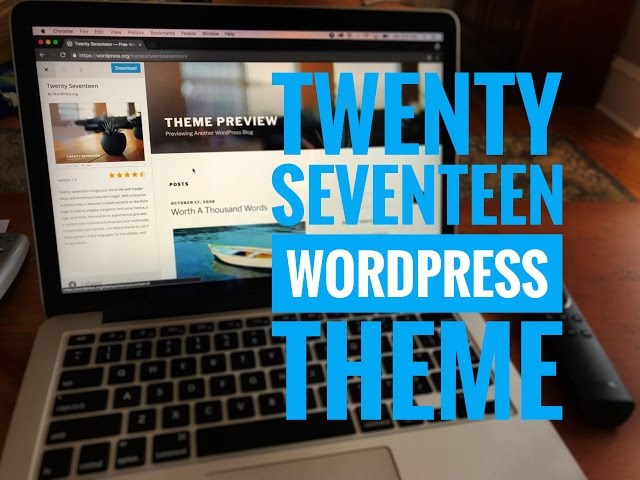
Using The Twenty Seventeen WordPress Theme
Learn how to use the Twenty Seventeen WordPress theme. Use the skip ahead links below.
Get Twenty Seventeen
WordPress 4.7 was recently released, and it ships with the all new Twenty Seventeen theme. In this video, I’ll show you how to setup the homepage and chat about it’s many features.
Skip ahead:
00:15 Thoughts on Twenty Seventeen theme
00:50 Using the theme; overview
01:38 How the home page is structured
02:48 How a page/content section is created
03:40 Add a read more link in the home page content sections
04:40 Using the theme customizer
05:38 Edit the top image/video of the theme
07:00 Customizing the theme colors
08:44 Customizing the home page content sections
10:05 Customizing CSS
10:56 Recap and final thoughts
Learn more:
Subscribe!
Follow us!
Like us!
Is there a way to lock the Top Menu bar (in your video it says “welcome to minimize” and such) to the top of the screen so its stuck at the top as you scroll instead of it being stuck after its scrolled to the top?
Hi – Do you know why the video feature doesn’t seem to work on all devices or on the safari browser?
Another great video. Any way to enlarge the menu font size?
Thanks – great tutorial – do you happen to have any recommendations for a theme for artists?
Great stuff! Many thanks for doing what you are doing!
Well it’s kinda tough for me as I opted for this theme when my site was tampered with and all that remained was my content. Now I am having trouble trying to organise everything. Your teaching was great …which I hope to try with a new site some time in the future.
How can you modify the theme to get rid of white space at the top. I’m wanting to put a slider in instead of the native video/image, but there is a huge grey and white margin at the top. Any ideas?
How do I link to blog posts please ?
nice
Hi great video! just starting out and I wonder if you have any thoughts on a free theme for a holiday home rental business. One property, fairly simple with possibly a calendar feature and also possibly a card payment plug in. Perhaps also reviews. Initially though something simple but also easy to change the theme if required later. Thanks
thanks for this video, it was extremely helpful getting set up. I have a question, maybe you could help me– I would like to put my logo in the menu bar, all the way to the left…. I can use a plugin, but it would not go behind the big margins that I suppose are part of the theme content. So this would be in teh space between the thin grey bar and the very top of the page (or unde the header image before scrolling). I’m lost!!
Hello Mat, your tutorial is great! Can I just check that it is not possible to include a 3rd column in this theme – it’s either 1 or 2. I also tried to use the free Beaver Builder to create rows and columns but it is not much use since this theme is “fixed”. What I did is to use tables to create a column effect. Thanks for your comments.
Thanks for your insight – pity the 2017 has a great header feature but the “body content” area is rather fixed and as you say has to be addressed at the CSS level.
OMG I hate it. Ok first I just want to setup an images blog (quotes). What theme should I use? For another site I want to make it like your first blog entry, then followed by a second blog entry, etc, etc just scrolling chronologically. Maybe something to organize blog entries by year and date. What theme should I use for that site? Maybe the same theme for both sites although the first one is largely image based while the second one is largely text based. Any sites on the web where you can try all the themes to see what appeals? Thanks so much for your help
I am having trouble having a video on as my main page media but when I scroll down I can’t add any images in between my pages without messing up the video. Any thoughts?
yeah- brand new to this (complete novice) … want it very simple. very curious how you added the different homepage. looking to add a gallery and want that to link to a square commerce site…. any ideas
WOW…great theme…I love it dude. Thanks a ton for this cool video.
hi, how can you disable the fade to dark (on the bottom) on the image?
thanks
How can I remove the video size restriction?
gud day, whats in the conductor layouts? I dont have that.
Hi thanks for the video it gave me some great tips. I’m currently building a business site with a blog using 4.7.5 Lyrical theme design and can’t figure out how to access the author box. It shows a profile head icon and leaves a huge space before the blog post. How do I change or delete it?
Hi Matt, Thanks for your video. I was just wondering if you knew how to right and left justify the text (so it appears as a block of text). At the moment, the only available options are left justify, right justify and centre justify. Thanks 🙂