Polylang Multilingual WordPress Plugin 2017 Step-by-Step Install And Setup
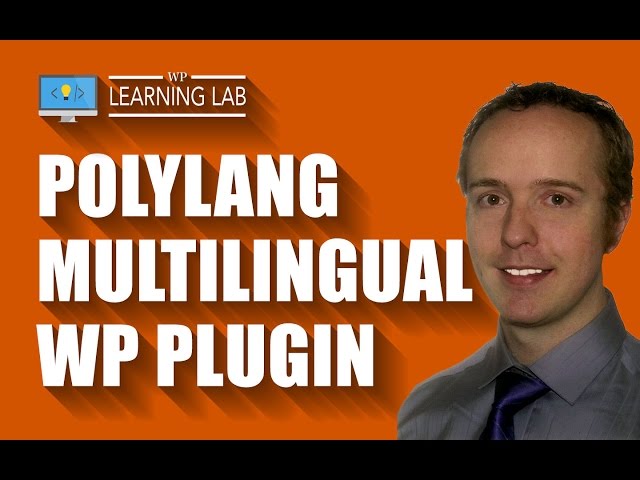
Polylang Multilingual WordPress Plugin 2017 Step-by-Step Install And Setup
Grab Your Free 17-Point WordPress Pre-Launch PDF Checklist:
Create a Multilingual WordPress site with Polylang tutorial –
Polylang multilingual WordPress plugin allows you to convert your website into a multi-language WordPress site. This will allow you to reach a wider audience with your content. You will have to the translations yourself or you can hirer translators that integrate directly with the plugin.
First things first, let’s install the plugin.
To install this plugin please log into your WordPress dashboard, hover over Plugins and then click on Add New.
On the next page type “Polylang” into the search bar. The plugin we want should be the first one in the top left. The image looks like a parrot’s head facing to the right.
Click on the Install Now button and then click Activate after it’s installed.
There are a lot of add-ons for the Polylang plugin. I encourage you to check those out if you need additional multi-language functionality.
This plugin allows you to add languages to your site in the plugin settings. By adding a language, it adds functionality to translate any post to that language and adds that language to the sidebar widget.
To add languages click on Languages in the lefthand admin menu. On the next page is a simple form that will allow you to add more languages.
Add as any as you want.
But keep in mind the plugin does not automatically translate your content. All translations are manual.
Now that you’ve added languages click on Posts or Pages in the left side admin menu to those lists.
You will see new columns with the country flags of the languages you chose in the header row.
In each post or page row you will see either a check mark, a plus sign or a pencil under any given specific country flag.
The check mark means that the post in that row is in that language.
The pencil means a translation in that language exists and you click on the pencil to edit it.
The plus sign means that a translation does not yet exist in that language. You can click the plus sign to create a version for that language.
It’s important to keep in mind that when a post is translated into all the languages you chose, there will be a separate post for each language.
For example, if you have 3 different languages set for your site, if you translate a post into all of those languages you will 3 different posts. One for each language.
Once you have some posts translated you’ll want to add the sidebar widget to your site so that people can switch between languages.
Go to Appearance, then Widgets. In the Available Widgets section there will be one called Language Switcher. Drag it to your sidebar and then customize it.
Once you’re done, go to a blog post on your site and switch languages using the switcher to see how it works. It’s pretty cool.
By default, the plugin will detect the visitor’s browser’s language and pick that language on your site if it exists. You can change that behavior if you go to Languages, then Settings.
There is more to the Polylang plugin but this will get you started on the right foot.
I hope this information helps you! If you have any questions leave a comment below or ping me @WPLearningLab on Twitter.
————–
If you want more excellent WordPress information check out our website where we post WordPress tutorials daily.
Connect with us:
WP Learning Lab Channel:
Facebook:
Twitter:
Google Plus:
Pinterest:
Very good tutorial, I enjoyed listening and doing on my site, thank you very much
Hi, I have a Sydney theme site in Spanish, once I installed the plugin and added the English language and save. I checked the site and all content was missing on the site. it gave me the URL name /en and I couldn’t get back to the Spanish version. I had to delete the plugin to get back to the original Spanish version. Please help, I want to have this site in Spanish and English.
Hey WPLearningLab, I need help. I installed and activated polylang but later
decided to deactivate and delete this plugin and as a result my site
can’t be accessed because if I am not wrong I have changed the URL
preference in polylang but unfortunately I couldnt get it back no matter
how I try to change the URL. Do you have any idea? The correct URL
should be https://fashionicism.com/ and not https://en.fashionicism.com/
I have two language Danish and English.
My question is Instead of “Latest Posts” in Main Page I want to show my “modified Home Page”. Please see below image https://imagebin.ca/v/3NZAvxuk34ri. So how to resolved that problem?
great tutorial – but how can i get the flags in the header next to the pageslinks?
Hi there! I am wondering if it is possible (with Polylang) or perhaps with an additional plugin, to have the language switcher not in the widget area or main nav menu, but instead as an “en | fr ” at the top right of the page? thanks!
great tutorial, but what if don’t have posts and have everything integrated with acf in different pages? how can i do that? i dont want to be creating duplicated files(e.g aboutpage_de.php), pages(about_de) and acfs(about_de_acf), just to archieve that. is there a solution?
Nice tutorial! Helped me a lot, but I have a problem that I can’t fix it. Maybe you can help me again…
So my website is one page (www.georgemota.com) and the main language is English. I’m trying to make in Portuguese and German. Everything is ok according with your tutorial when I translate the pages, but it’s not happening with the menu. I also created the different menus, but when I open the page in Portuguese, the menu still appear in English.
Maybe is something about the configuration with the plugin because I set up the menu according with the language. Like english page – english menu. I really don’t know what is happening and I’m using this option to identify the browser language.
I hope someone can help me… Thank you!
Great tutorial.I am facing a issue when ever i switch to another page in any language.It default comes in English and then i have to switch to other languages.Is there is any way to stick to one language (Spanish) and when you want you can change it?
Hi! Great tutorial! Just one question:
When I activate the polylang plugin, my main page transforms into an 404 page due polylang automatically adds /en (en being english) to my website (like http://www.mysite.com/en) Because http://www.mysite.com is my main page I can’t edit my main page from http://www.mysite.com to http://www.mysite.com/en (even with permalink, it doesn’t work. polylang automatically adds /en wether I like it or not).
For some reason in your case your page automatically adds /fr and you can still see it. That doesn’t happen to me. I want to access http://www.mysite.com in english without /en being displayed and with the option of switching languages from polylang still there
What am I doing wrong? The solutions I’ve looked in the net haven’t helped me either
HI, I only get one flag showing up (UK) how do I see the other flags . I have set up as described I have the pencil and the tick but no flags
Hi! Thank you for sharing this great tutorial. I’m facing the following issue: when adding the + for a language a new post is created. Same with categories. For example: I write a post in English, publish, then add the + for German and add the text, I see two posts in the post section. When creating a category: same here – at the end I have two categories, one in English, one in German. Not sure if you know what I mean… but it would be great if you could contact me and help. Thanks so much
Hello, Thanks a lot for the tutorial. I could not make sure of one point. My web site has all the content in portfolios – not posts. Everything mentioned here are based on posts. But, does the plugin work in the same way with portfolios as well?
Nice tutorial , but i have a problem . I made Pages for all my languages , but if i choose Francaise for exemple , and after click on other page , language is changing to Default Language that is English . Any suggestion ?
i dont understand whats the difference between this plugin vs just cloning/duplicating the pages for other languages. You are basically doing everything by hand nothing seems to be automated. Big like anyway! your video brought some clarity for sure.
If so you have to optimize SEO for this site twice ?
Is there a way for this website to automatically identify the user’s IP and convert it to his own language?
Why doesn’t my design copy when I add a new language? Do I need to redesign every page? That takes a very long time
Dislike, cause you did not talk about menus.