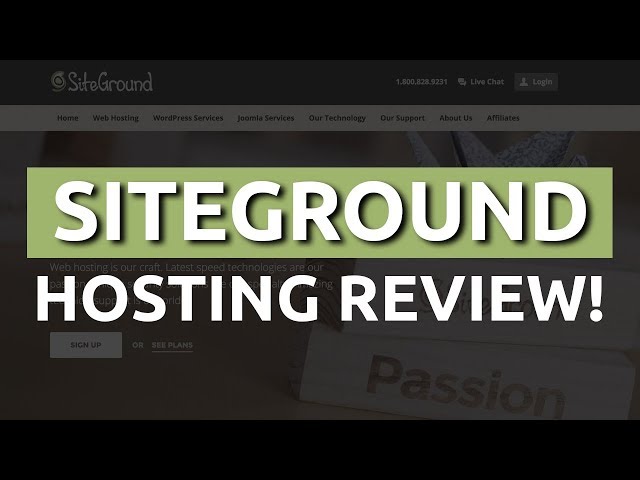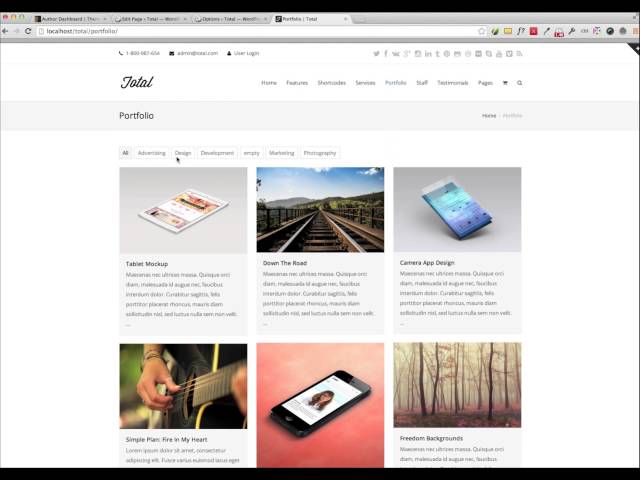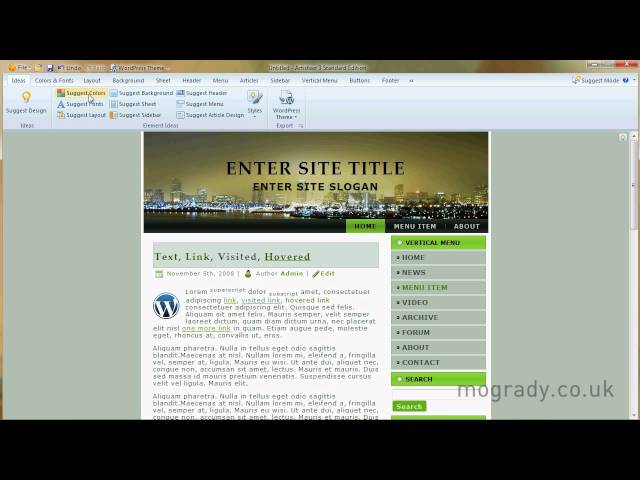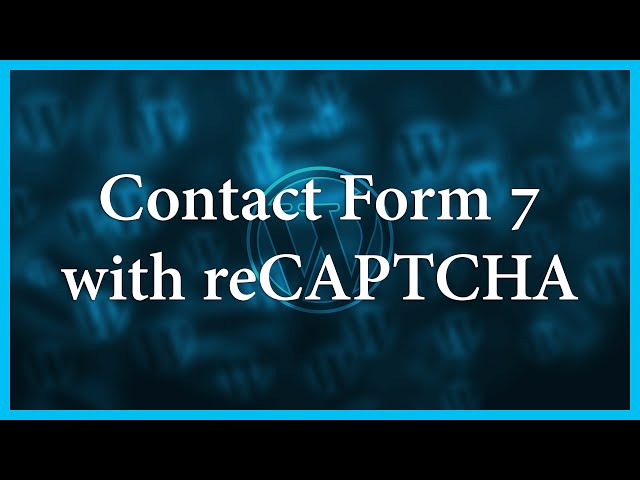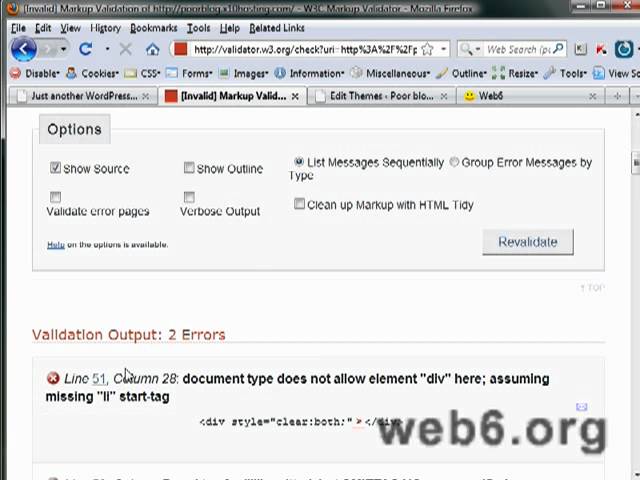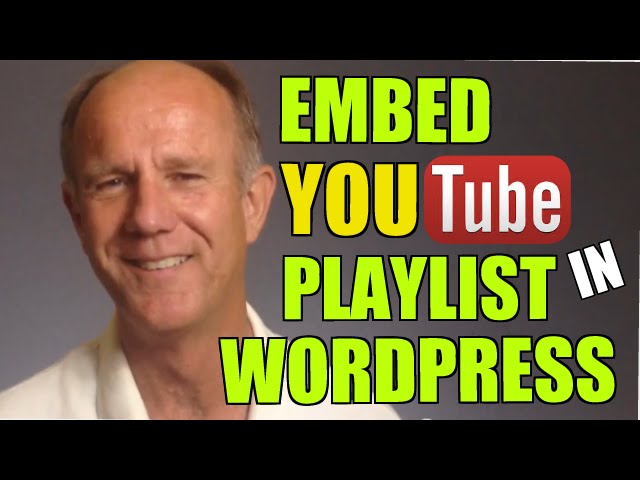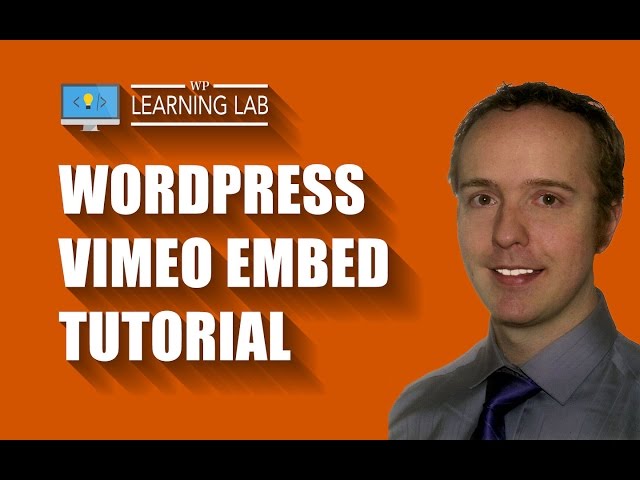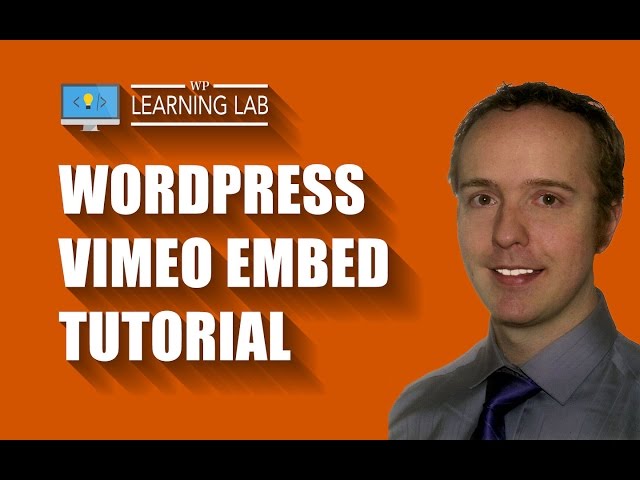
WordPress Vimeo Embed Tutorial | WP Learning Lab
Download our exclusive 10-Point WP Hardening Checklist:
WordPress Vimeo Embed Tutorial | WP Learning Lab
Vimeo is one of YouTube’s biggest competitors and they make embedding videos very easy.
I know what you’re asking yourself, why would I want to put my videos on Vimeo instead of YouTube? For me, it comes down to two things, privacy settings and embed settings.
Vimeo has paid memberships which allow fine-tuned control over who gets to see your videos and who doesn’t and how your embeds appear on websites.
For example, on YouTube you have 3 options for published videos: public, private and unlisted. All of which are access to anyone with a link to the video.
On Vimeo you can actually set it so only a specific list of users is able to view the video. You can also set it so your video can only be embed on a website or list of websites that you designate. This means if you have a video that you want to appear ONLY on your website you can do that.
As for the embed settings, you can change what is overlayed on your video. A YouTube embedded video will include a title bar, a play (control) bar and a YouTube logo. You have a bit of flexibility in changing those if you know how to set the right HTML tags.
On Vimeo, you can make it so when the video is embedded there is no title bar, no Vimeo logo, and no play bar if you don’t want one. Or maybe you want to the play bar, but you don’t want to people to be able to watch full screen, you can do that too. You’ll see a bunch of the embed settings in the video above.
So, let’s finally get to it. You can do a WordPress Vimeo embed by logging into your Vimeo account and uploading a video. Once the video is uploaded go to the video’s settings and click on embed.
Here you can select various embed settings and then click on the “Get embed code” link above the sample video.
Then, to embed Vimeo to WordPress you just have to copy that embed code and paste it into a WordPress page or post.
That’s all there is to WordPress Vimeo embed.
I hope this information helps you! If you have any questions leave a comment below or ping me @WPLearningLab on Twitter.
————–
If you want more excellent WordPress information check out our website where we post WordPress tutorials daily.
Connect with us:
WP Learning Lab Channel:
Facebook:
Twitter:
Google Plus:
Pinterest: