How To Make A PREMIUM Website With WordPress – Complete Tutorial
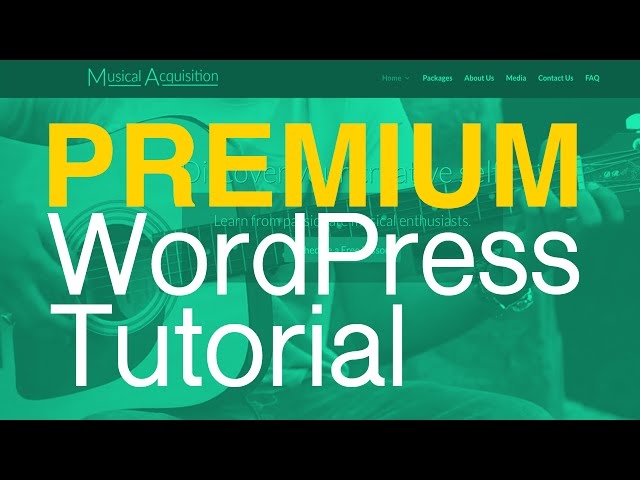
How To Make A PREMIUM Website With WordPress – Complete Tutorial
(My Affiliate Link to Purchase the Divi theme)
In this comprehensive tutorial, I show you how to create a state-of-the art website with WordPress. WordPress is a content management system used by many prominent brands and blogs. I also use the Premium Divi theme from Elegant Themes to create the website used in this tutorial and I think you’ll find the Divi theme just as amazing as I do. You’ll have the ability to add all types of content and customize virtually every component of your WordPress website.
***Please help support me by liking the video and subscribing to my channel. Thank you so much for the support you’ve given me thus far!
Affiliate Links (You can support me by using these links to purchase the Divi theme and a Hosting Account):
Purchase the Divi theme:
Purchase Hosting:
HostGator Coupon Codes:
wpsculptor1cent (Get your first month of hosting for 1 cent.)
wpsculptor30 (Get up to 50% off your hosting order! *Best Value)
CSS Code used in the video:
min-height: 720px;
text-shadow: 1px 1px #000000;
min-height: 240px;
#footer-info {display: none;}
Video Table of Contents (Click on the time codes to be taken to that part in the video)
0:00:00 Introduction
0:00:08 Tutorial Overview – (Website Walkthrough)
0:04:04 Setting up a domain name and hosting account
– My HostGator affiliate:
-Coupon Codes:
wpsculptor1cent (Get your first month of hosting for 1 cent.)
wpsculptor30 (Get up to 50% off your hosting order! *Best Value)
*Thanks in advance!
0:11:19 Installing WordPress onto your hosting account
0:15:20 Logging in to the backend of your WordPress website
0:16:13 WordPress Basics (Deactivate coming soon page, change password, using the admin bar)
0:19:27 Installing the Divi theme
-Please Purchase the Divi theme through my Affiliate Link:
*YOU ARE AWESOME 🙂
0:25:23 Accessing additional Divi video tutorials
0:26:08 Creating Pages
0:28:41 Choosing which page you want to be your home page
0:30:10 Setting up the Main Navigation Menu
0:34:46 Setting up a Top Bar Navigation Menu (above the header)
0:35:36 Choosing a Professional Color Scheme
0:41:19 Applying your Custom Color Scheme to your website
0:44:15 Changing the Site Title and Tagline
0:45:24 Setting up an Optional Boxed Layout
0:47:11 Setting up the Header
1:02:52 Creating a Custom Logo (If you already have a logo, feel free to skip ahead to the next step)
1:11:07 Adding your Logo to your website
1:12:06 Creating a “Favicon” (This is the tiny icon that shows up for different websites on browser tabs)
1:15:39 Adding Content to the About Us Page
1:20:46 How to get Free High Quality Stock Photos
1:29:44 Changing your website Font settings and choosing a Custom Font
1:32:21 Customizing the About Page page title
1:34:04 Setting up the Media Page
*Tip: To add, remove, or rearrange images in your gallery, just click on the gallery module settings button and click on “Update Gallery”
1:39:45 How to Rearrange your Modules
1:40:18 Setting up the Frequently Asked Questions Page
1:44:12 Setting up the Contact Us Page
1:50:38 Setting up the Our Packages Page
2:11:29 Setting up the Schedule a Free Lesson Page
2:17:21 Setting up the Home Page (The Nitty-Gritty)
2:17:56 Setting up the Top Section
CSS Code used: min-height: 720px;
2:36:06 Adding a Video Background to the Top Section
2:44:42 Adding a Text Shadow to the Slogan to make it stand out more
CSS Code used: text-shadow: 1px 1px #000000;
2:46:33 Creating a New Section with Custom Blurb Modules
2:54:21 Creating a New Section with a Custom Background Color and a Call to Action
2:58:00 How to Rearrange different Sections
2:59:04 Adding a New Section with multiple Modules
3:12:09 Using Section Background Images with the Parallax Effect
3:16:35 Setting up the Testimonial section
3:30:23 Making your Testimonial Modules the same height
CSS Code used: min-height: 240px;
3:32:20 How to Save Custom Layouts and Apply them to Other Pages
3:38:24 How to Update the Divi Theme to the Latest Version
3:41:04 Setting Up the Footer Area
3:47:13 Removing the Divi and WordPress Attributions in the Footer –
CSS Code used: #footer-info {display: none;}
3:48:39 Setting up the Optional Social Media Links in the Footer and Customizing the Bottom Bar
3:51:09 How to Make Site Headings Bold
3:52:10 Text Title Adjustment for a Mobile Friendly Site
3:54:29 How You Can Show Your Support
Phenomenal!
Thanks for the fantastic tutorial…
Josh, thanks for the email. Am looking forward to the new site! Since your early tutorials, I have been sold on Divi. In fact, earlier this year I went for the lifetime package from Elegant Themes. Just downloaded 3.0 but haven’t had a chance to dig into it yet. Thanks again! Yes, I joined ET through your affiliate status. Thanks again!
wow wow wow!!!! amazing!!!! best tutorial ever
Does this work with Divi 3.0?
Hi Josh. . . your videos are very helpful! Thank you so much for the work you do.
My question is how do you keep the Musical Acquisition logo and menu from being flush with the left and right edges of the browser?
Couldn’t find that step in your tutorial.
Thank you so much. elgin
Great work sir. God bless you
I’m can’t change the theme accent color to my custom color as you explained in the video. Set the default, published. Changed color, published–no changes. It will change if I choose one of the Divi default colors, but not if I plug in a new color hex code. Thanks!
Very good tutorial would really like to see how to add blogs thanks
Hello Josh …. I have enjoyed all of your video tutorials and have the highest regard and respect in what you do for all of us who want and need your training.
I have One Important Question and Hope I Hear From You Very Soon With Your Answer!
Purchasing the premium theme “Divi” I see that it is an annual renewal purchase and also see that there is a lifetime, one time payment offer as well …
My question to you is:
If I Subscribe to The Annual Fee and Later Decide I Want The LifeTime Offer, Will I Be Able To Upgrade To That Offer Without Losing My Website Which I Plan To Create Utilizing Your Tutorials?
Thank you for your quick reply in advance and appreciate your response on my question!
Kenneth
Could you give me this demo that you created to use for my website? the wp username and password? I would just edit it to how I want it. I cannot afford the Divi Theme, it is too expensive for me.
Thanks Brother
Great tutorial, thank you!
One word to express my personal opinion “Excellent”. Thank you very much for share this information. Regards and keep going with your nice job.
Hi I hover over Divi and go to theme customizer but then the general setting others.
Hello Josh………Can we install new font in Divi theme ?
You are a beast man. Love the tutorial. Keep up the good work. Peace
Is there a way to add a second telephone number in the secondary header? Also is there a way to add LinkedIn in both the footer and the secondary header? Thank you!!!
can’t buy theme . please suggest best free theme !!
i have a question wpSculptor , do you have tutorial in making some thing like airbnb site , close to its function , which theme do you use and or how do even build one like that but on a smaller scale , please could get back to me thanks !
Putting aside price, what would you recommend is the best between Elementor and Divi?
Great Evening Josh. I have truly enjoyed this video tutorial. Oh my goodness, it saved me a lot of headache from trying to figure out setting up my wordpress blog. You are awesome! Thanks so much!
Hi, do you have any idea about booking system
i want to add a booking system in my wordpress website for every item
Amazing tutorial Josh, thank you very much! Is it possible to just add a button in my header image in the home page and move the button any where? When I add the button, it stays only in the center, left or right. I’d like it to move down in the image.
This is an outstanding video! I am using it to create my website. I’ve watched a few other 2-4 hour tutorials, and this is the best!
genius
Is this specifically for Divi? That’s the theme I’m using.
Divi theme map module is not working for my url
what i can do ?