How To Display Your WordPress Posts In A Grid Layout
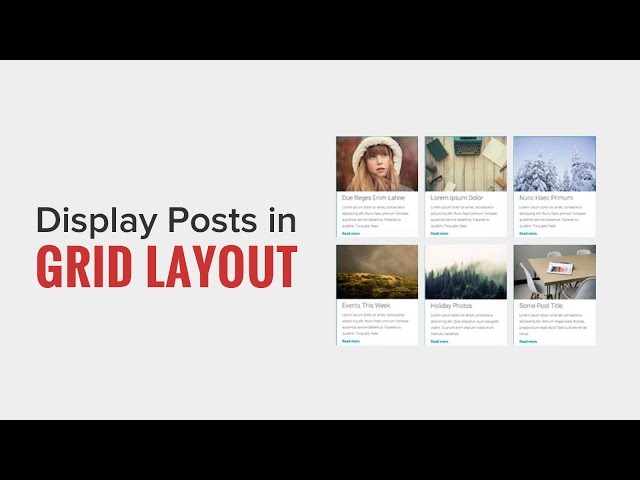
How To Display Your WordPress Posts In A Grid Layout
Most WordPress themes do not come with a grid layout display of your posts. Some users want to do this to change how their layout of posts look and this is one method. In this video, we will show you how to display your WordPress posts in a grid layout.
Text version of this tutorial:
If you liked this video, then please Like and consider subscribing to our channel for more WordPress videos.
Check us out on Facebook:
Follow us on Twitter:
Join our circle on Google+:
Checkout our website for more WordPress Tutorials
Summary of this tutorial:
Start by installing and activating the Post Grid plugin.
Once activated go to Post Grid, New Post grid to begin creating your post grid.
There are multiple sections that you can customize but we recommend starting with the Query Post tab.
You can select the post type you want to to display, by default it will show posts.
Under the layout tab you can select how the content will be displayed and tweak it further under layout settings.
With that setup, you can use the shortcode to embed it on to the page you would like.
Thanks for this tutorial! I have a lifestyle blog and am trying to figure out how to create post grids within each of my category pages… is this possible with this particular plugin?
Thanks for this video. It is very good for help in word press.
Hi, Thanks for the video !
How to select the category of post I want to put on each grid ?
I see there is “Taxonomy & Terms (Categories)”, but it’s written below “No categories found.” even though I have categories created..
Any help ?
thanks
nice video
Hi,
I am unable to show my post with image.. when create any post.. it is just showing my post title and my post text, though i have added my image..
Please do the needful help.
Thanks
EXCELLENT video. Thank you!
Can someone help me, how can I get this post grid to show post title over the image, so i don’t have to hover over it with mouse to display the title and the content. I’m doing a news website so you kinda get idea of what i mean, to have a picture with post title over or next to that image.
hey thats front page, but what if you want to use the tool/grids on you front page whilst displaying latest posts??
can anyone help??
I checked out two other videos before I made it here. Both videos didn’t even have any audio, other than some high octane techno. Also, they didn’t show how they ended up with some zip file before they went through the steps to use the post grid plug in. 100%. You really helped out here. Thanks so much! @wpbeginner
I followed your instruction for adding the post grid just about to a tee. As far as I could tell. However, when I tried to add the post grid to my homepage, which I had already built, which already included posts, I didn’t see any of my images appear that I had already uploaded to individual posts.Effectively, no images related to my earlier posts would show on my main page. Wasn’t sure if this might have something to do with the theme I am using. Or due to the fact I had already created the posts before adding the post grid plug in. Can you help with this challenge I am facing? Seems I can the grid fine on the “portfolio” page, but not on my main page. What’s going on here? @wpbeginner
I have a few blog posts already created using add posts. I then created a page called Blog. I have linked them. Where do I put the short code so that the desired effect is visible. thanks.
merci beaucoup or thanks a lot
Hi! great vid is there a way to add to a section on the front page.
So if you want to use this for a blog, which is also your homepage, do yo still select Front page displays -> A static page -> Blog?!
Mine is not displaying i guess we have to paste some php code somewhere