How To Create A Website With WordPress 2016 – WordPress Tutorial
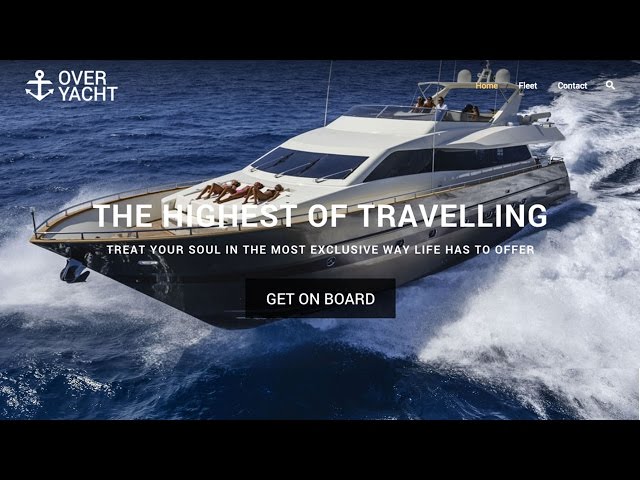
How To Create A Website With WordPress 2016 – WordPress Tutorial
Get the Best Hosting for Your Website:
Learn in this WordPress Tutorial how to create a Website with WordPress that looks just professional from start to finish!
– Sideground Web hosting:
– Zephyr Theme:
– Revolution Slider 5:
– Visual Composer Plugin:
– Contact Form 7:
In this WordPress Tutorial I show you every single step how to create a Website with WordPress that will boost your Business!
You will learn how to get really good web hosting for your website. Then you will see how you can install WordPress on your web hosting. After you will learn how to make a professional homepage with beautiful images, a Revolution Slider 5 and the nice Contact Form 7. All of this will be very easy and it will be a lot of fun.
If you have any questions about some of the parts I am showing you, then please ask in the comments or send me a personal message.
I really hope you like and enjoy this website tutorial and you feel confident enough to create a WordPress Website yourself.
Learn how to create a Website with WordPress 2016
If you learned something in this WordPress Tutorial I would be very happy if you can give me a like and also subscribe to my channel!
Video Structure:
1. Get Siteground Web Hosting (00:02:05)
2. WordPress Installation (00:11:15)
3. Zephyr Theme Installation (00:15:05)
4. Creating the Start Page (00:22:22)
5. Get great Images (00:23:55)
6. Adding a logo (00:33:37)
7. Adding the tab element (00:40:29)
8. Adding cool Counter elements (00:57:27)
9. Including Testimonials and Parallax (01:00:32)
10. Demonstration the Responsive Behaviour (01:03:50)
11. Including a Google Maps Element (01:04:46)
12. Creating the Footer (01:09:26)
13. Implementing Contact Form 7 (01:11:49)
14. Creating the Fleet Page (01:15:56)
15. Adding the Navigation Menu (01:25:26)
16. Creating the Contact Page (01:26:16)
17. Adding the Slider Revolution 5 (01:33:44)
Good luck when you create a Website in WordPress yourself. Please let me know when you have any questions.
Please support me by using my links for Web Hosting, Theme and Plugins. 🙂 Thank You!
Best wishes,
Jonas
This is really helpful to me. Vielen Danke!
whats your email jonas?
Hi Jonas, thanks. really enjoyed the tutorial. I am learning to make my business website and this is helpful. also I am trying with a couple of free themes but still the idea and layout of your page is amusing THANKS AGAIN
Great tutorial very nice, looking forward seeing you add more content.
Thank you so much! Amazing and very helpful tutorial!
Ein echt gutes Video 😉
Gibt es auch gute gratis Themes?
Really helpful. Thanks very much!
Thanks alot..
Thank you for your tutorial. It helped me a lot. Cheers!
PS: All your tutors are professional and great!
Hello Jonas, How do you get the phone number and E-mail above the Header bar?
Thanks!
thanks for sharing.
Great video and great explanation 🙂
i have a big square white home title on top!!! hwo to remove?
Hi Jonas, thanks for sharing your videos – they’re effing awesome!! <3
I want to follow this tutorial but I don't want my wordpress site to have a header – I just want a full page video loop and my name in the centre – no header options like "home" "about" "contact" etc. Would this be possible if i buy the zephyr theme?
the image isnt the full size it is full in width but not full i hight, where do i change that?
i figured everyhint gout but how do i change the call to action button title color?
Great tutorial very nice, looking forward seeing you add more content.
thank you for your very, very good tutorial, Jonas! it was very helpful for me! Looking forward to your other videos.
One of the best tutorial i have ever seen and looking for the more content –
thank you so much for this 🙂
stay bless sir 🙂
Cheers
I’ve watched more than 20 tutorial video for worldpress and i didn’t understand a thing. Now i can build websites thanks to you!
Amazing job!
Good job, Jonas. Very helpful tutorial and it really covered a huge array of features.
From watching lots of these tutorials on Slider Revolution and Visual Composer, I realize that the screens and the features for creating and editing the elements of Visual Composer can be quite different depending on which Theme you’re using… For example, I originally bought the Rhythm Theme and then watched several tutorials on how to use Visual Composer to lay out the pages. But the screens to define and edit the the various Visual Composer elements (for example, row padding,etc.) looked different when I tried to edit my site than they did when I watched the tutorial. I find that the reason was that the instructor on the tutorial was using the Impreza Theme or the Zephyr Theme (as you do in this tutorial. And it provided significantly better options and more intuitive editing steps.
It might be a good idea to point out that what you see and the capablities you have when you use Visual Composer to layout the pages depends on which them you use. In a BIG, BIG way, it seems to me.
I found the Impreza theme (and the Zephyr theme which you use – by the same provider, it appears) are very powerful and much easier to use.
There should be some rating or evaluation of the different themes as to their compatibility and feature capability with regard to the use of the Visual Composer…
Thanks,
john
visual composer animations are not working bro on scrolling, but when i scroll screen with scroll bar it’s working fine
Hi Jonas and thank you for this complete tuto and perfect and clear english speaking. I would like to ask you if the zephyr theme integrate a backup add-on for the wp site ? and if not what tool do you advise me ? Thank you.
Great video. Thank you very much. I learned a lot from it.
Please can you explain how you changed the menu into a button? Because on your website overyacht it is different. You don´t see the menu as words but you see a selection button.
Great video, kind reagards Sven Großöhmigen Dresden
High the theme i am using there is no image background only video background. What should i do instead please?