How To Create A Separate Page For Blog Posts In WordPress
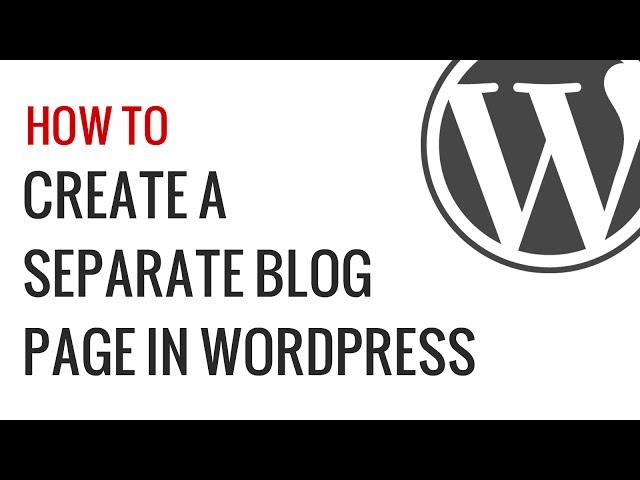
How To Create A Separate Page For Blog Posts In WordPress
Want to know how to create a separate blog page? Normally WordPress displays your content in a blog format on the homepage. But what if you want a separate page for your blog posts? In this video, we will show you how to create a separate page for blog posts in WordPress.
If you liked this video, then please Like and consider subscribing to our channel for more WordPress videos.
Text version of this tutorial:
Follow us on Twitter:
Checkout our website for more WordPress Tutorials
Summary of this Tutorial:
Have you wanted to create a Separate page for blog posts in WordPress?
To do this you need to create two new WordPress pages.
For both pages go to the right hand side to see Page Attributes, from here you can select a template for either a home page or a blog page.
After choosing a template, in the top right corner check the discussion box then go below the post edit area and uncheck both comment and trackbacks.
Next go to Settings, Reading and under the Front page displays choose a static page then choose the page to be used as the front page and the page for your blog posts.
I m using Xtheme and I m doing pretty well, but I was just lost with that simple idea of showing a blog page ! ( as I always never to show a blog page on sites I m working on ) so in this case I was lost 🙂 thanks to you , I did it in 3 clics !!! thank uuuuuuuu 🙂
I want to show latest post on homepage and the rest on the blog page .. can i do this .. ???
It looks like they’ve completely changed the interface, I can’t find any of these options.
Im using onepage wordpress template for my website, when i change reading setting to what you static page, first one to home, second to Blog like you mentioned in the video, all the pages changes (Home, Portfolio, Services..etc) All these pages shows the same content which its my portfolio) because i have each category on a different page). And not only that, it shows the featured picture+the whole post, so you dont need to click on the post to see everything, its kinda confusing, do you have any idea about that?
Thanks!
short and sweet
Didn’t work. There is no content being displayed. I have 5 posts. If I use a post plugin in the sidebar, that shows the content.
Would using SiteOrigin page builder prevent the content from being added to a page?
this just solve my problem immediately, thank you!
I have mine set up for a static page with a blog page for blog entries, however, I am getting this error when I click on the Blog tab:
”
Index of /blog
Parent Directory
Apache Server at http://www.fischerpropertyholdings.com Port 80″
The blue text is a link to the site home static page.
Why is this happening and what can I do to fix this?
If I want a Blog page to show the blogs directly on homepage, but no static Home page ( I don’t have one and I don’t want one) , how can I do it? I can set “Blog” as a Home page, but what should I set as Posts Page? I am asking this because a page can be modified a lot more in Visual Composer than if “Your Latest Posts” are set as homepage. I hope you understand what I want.
fake
Love your website. Yes it helped me.
Hi,
I have ecommerce website & I would like to create one blog page. I have used the same technique for making Home page where I have displaying my products. My question is to make the separate blog the page do I need to follow the same the method? and will it change my home page if i use this method to create the blog page.
I hope I will get the your help for the same. Thanks 🙂
thank you!
What I needed, when I needed it 🙂
I can’t find reading in my settings. Is this only for premium users or does it work for free users as well?
What if i want my posts to be both on my front page and on my separate pages linked to whichever different post category it is in. how would i go about this?
How to create multiple pages which show the category wise posts? For example if I have three categories – A, B and C; then I want to create three pages where each page shows blog posts under category A, category B and category C.
Please make a follow up video… please
Me and a friend have been struggling with this for weeks. you solved it all in 5 minutes. thank you!
Very simple and useful.
Thanks! This was driving me nuts. 🙂
thanks….SO MUCH!!!! I’ve been trying to solve this forever and I was going crazy!
Thank you for this! I spent an hour on WP website looking for this exact information. Easy to follow and I appreciate it!
Thanks so so much
😉
thanks 🙂