Famous 5 Minute WordPress Install Tutorial
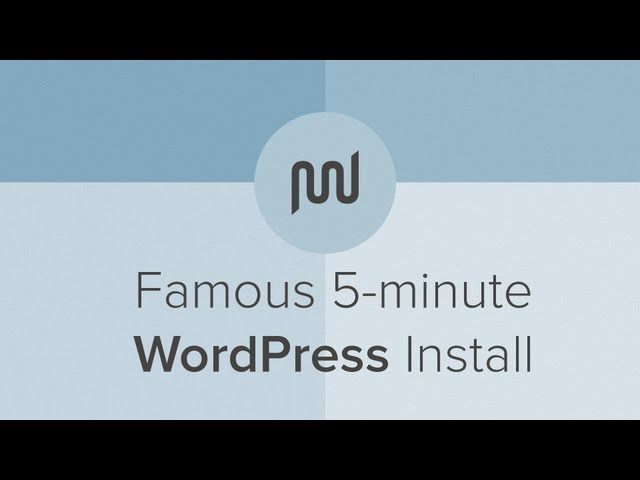
Famous 5 Minute WordPress Install Tutorial
In this WordPress tutorial we will look at how to manually install WordPress using the Famous 5-minute WordPress Install. We look at what applications and information you need to complete the install, how to create a database using MySQL, uploading WordPress using a FTP & Cloud browser like Cyberduck, creating a wp-config file and creating your WordPress login information.
For more great tutorials visit WPMU DEV at:
Get WordPress:
Get Cyberduck:
Get Filezilla:
How’d you get to cpanel? I’ve tried their demo but it kept saying “This feature is disabled in demo mode.”
@erajuga thank you for watching! You are unable to perform installations to a cPanel demo site. You will need to purchase your own hosting account. To access cPanel on a domain you own, you typically just need to type in the URL associated with the account followed by /cpanel. If you need further assistance we have a whole community of people that would be happy to help you in our support forums listed in the video description.
Valerie, not all WP security experts agree that that is a particularly helpful strategy.
@WeTeachWP – Thanks for watching and thanks for the feedback. You are correct. Most security professionals are saying that It is of little value…if any.
THANK YOU SO MUCH! This was the first video that took me step b step and DID NOT matter what host or cPanel you had. Thanks for the simplicity. But what video is the next?
Easy and informative! Thanks!
thanks, very simple and well explained
best shortest video, very helpful !!
If only every tutorial on YouTube was as succinct and to the point as this one. Thanks!
Thanks and it’s easy to understand. A quick question its specified in wordpress website that we need to change the wp-config-sample.php to wp-config.php,at which point we need to make the change ?
Perfect tutorial!
Thanks!!
I’m the biggest noob ever and was able to install WP thanks to this awesome tutorial. Thumbs up from me and keep up the great work!
Thanks for a great Tutorial. Doubt I would have done this without it.
Very Helpfull!!! Best one I´ve seen.
Nice video!
Thank you Josh.. your instructions were precise and easily understood – just perfect for the newbie! 🙂
Great Job on a video! It helped me a lot! Thanks.
Great video! I am stuck just at the end though. I’m using Host Gator and accessed the file manager at the end to upload the WP files to the public html but I can’t seem to figure out how to do so. Also, I have a Go Daddy domain and website builder…. does that website builder need to be deleted so that WP will work? Thanks!
Always good to see what other marketers are doing…
it’s all based on the fact you are using Host Gator, So in case you don’t, tutorial is complete useless
Thank you very much for providing this! I am going to try it out right away!
Can you develop using this method? I was thinking it was a local host.
Hi, I’m running into a bit of an issue around 3:42. I do not get a page that offers to configure wp. I get a page from my host with the name of my website and related links (because there is no content on my website.). Did I do something wrong? How can I fix this?
how do I get to this page @ 01:46? C Panel?
I’m on a mac and my wordpress is only accessible when MAMP severs are running. But the moment I close MAMP or click “stop servers” the wordpress is inaccessible. How do I change this? I want my wordpress to be accessible to the public when I’m off my computer (obviously). So confused please help!
Wonderful tutorial! After I figured out where my public_html folder was everything else went smoothly. Thanks!
how can i have access to cpanel ?
i have no access to cpanel help pls
I think you should mention that users need to point their domain name to a server via their hosting company. This was an easy to follow tutorial but I couldn’t open my site until I changed the dns on my hosting account.
i have to install so much bs on my computer to get it running, and to download that bs i have to download more bs. still dont get it to work. 5 minutes my ass
pretty confusing..
The more I do this the easier it becomes. Much thanks for a clear, concise and highly effective tutorial.
If you are using regular FTP, DON’T!
Use a more secure protocol like *SFTP* to encrypt your connection.
Also, if your website doesn’t have HTTPS, then your admin password is being sent plaintext over the Internet.
You are a life saver. 🙂
Did not work for me.
Hera is another video How to install WordPress Blog in Less than 4 Minutes https://goo.gl/I7l1oj
By the looks of it.. If I used BlueHost.. I don’t need to use these steps do I?
Thank you!