Change Default Colors Twenty Fourteen Theme – No CSS! | WordPress Tutorial
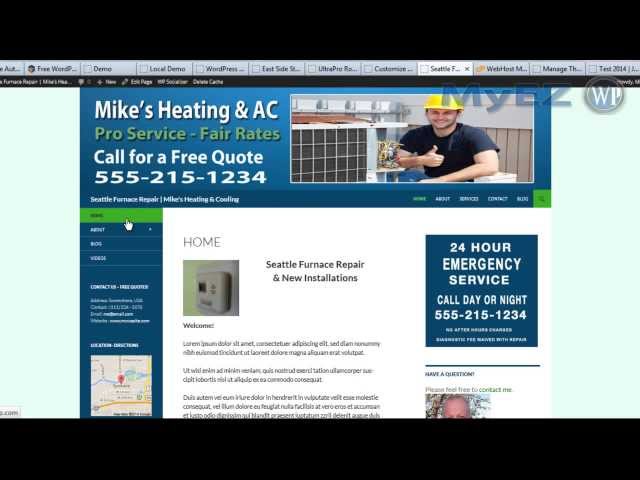
Change Default Colors Twenty Fourteen Theme – No CSS! | WordPress Tutorial
Learn how to easily change the default color scheme of the WordPress Twenty Fourteen theme without using CSS coding–use the Fourteen Colors plugin instead. Easy to follow WordPress tutorial for designing your website in 2014.
Does This work for weebly ? and Great Video 🙂
Thanks for the info. I was wondering if there was anything out there that would help me change the colors of the WP Theme 2014.
It sure help me.
Thanks
Very helpful, thank you!
Excellent tutorial thaaaaank you! I was spending hours trying to change it in css.UGH! How do you change the main area where the text is? And how do you change the widget text color? Thanks!!!
Hey Mike. Thanks for your words of wisdom about jetpack .One more question…I have installed the plug-ins and just about there. I see a black strip on the right hand side of my blog, and can’t figure out where to make this white and not black. Any ideas? Thanks!! http://studiokuoblog.com/ Thank you!
Good stuff.
THANK YOU SOO MUCH!! YOU ROCK!! I was driving myself crazy trying to change the colors on CSS! haha
Thank you so much, great information! The same I was driving crazy too. I appreciate it.
Thanks so much MIke this is exactly what I needed!
Very awesome, very easy! thanks
thanks mike very helpful tutorial
problem solved. got a little lost when you started talking about colorzilla????? stay on task and then add that comment about colorzilla on the end. Novices like me get real intimidated. You were doing well and then you completely lost me. but it worked out oka, just took longer because of the conversation about the colorzilla. Mrs. “H”
Thanks mate, got turned off the twenty fourteen theme initially by the colour, now thats fixed. Thanks for the tip.
Cheers
B
brilliant! thank you
Thank you very very much…!!!
Hi I have a problem I installed the plug in and do not work! I Contango theme
Thank you. How would you change the background color that’s white or almost white? Like the area that’s white where it says Hello World.
To change the Page background I went into style.css and changed the background colors, and entry site content colors.