Add Pictures To WordPress Page – Step By Step
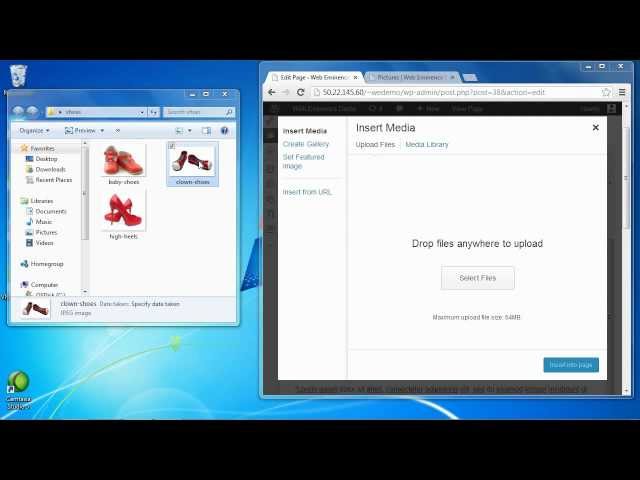
Add Pictures To WordPress Page – Step By Step
More info on my blog post at:
This video is an overview of adding pictures to your WordPress pages including uploading images, resizing, aligning, and more. If you have any questions after watching the video, please leave a comment.
If you’re tired of handling all the technical aspects of your website yourself, you might want to consider being one of 200 clients for my Complete Website Package. Read more here:
Thanks this was a lot of help.
That was very clear instruction Ryan
At first I really don’t know any idea about wordpress. After I watch this video, I successfully updated my client’s website today. Thanks to you RYan. That was clear instruction and a great help.
Thank you!
I put my curser where I want the picture, then click on the media box. NOTHING HAPPENS. What is going wrong?
You are so awesome! You get a like!
Ryan I was having problems uploading media and I saw a YouTube video on a suggested fix. It said to change upload path in settings which I did and now I have lost my four sliders on my home page. What should the upload path in settings be directed to or say? Not sure how to word question? I now have public.html/sites/charlestownagainstdrugs/wp-content/uploads-new
Thanks,
Leo B.
awesome
This video is so helpful! I’m just beginning to learn wordpress, and needed to make a new page from scratch. With your videos, I was able to complete a nice, professional-looking page quickly.
Very useful! the best I have seen so far!
cant find the edit image button – even if i click on image – it does not show?
Thank you! Now to try it out :)…
Very informative and makes things easier…
Ryan: I can’t tell you how difficult it was for me to get a simple explanation as to how to upload images. After getting responses telling me that it was a “developer” question and staring at the screen for several days with intermittent sub par descriptions thrown in, I finally figured it out for myself. Then I very apprehensively posed another question: How do you put the pix in some kind of order? Same ol’ same ol’. Referred to yet another inadequate tutorial. I was just about to give up when I figured that one more cruise around YouTube couldn’t hurt. And I found your video. Thank you so much. I’m sure this is going to be a big help. Thanks for using the “click here” “point there” approach. You could probably make a million bucks writing out a step-by-step method such as this one.. Although I’ve seen the expression ” step-by-step” in the tutorial advertising, yours is the first one I’ve seen. Haven’t found one anywhere else. Thank you.
Thank you for an excellent tutorial video. However, when I insert into page the square box crops the image. Do you know how I can correct this problem?
Thanks. Was helpful.
thank you, i can understand the way you explain things
Thanks for the useful video tutorial. Excellent..
a great video with a great information